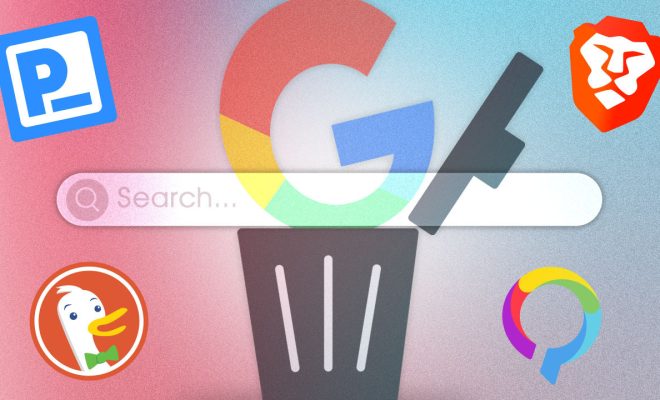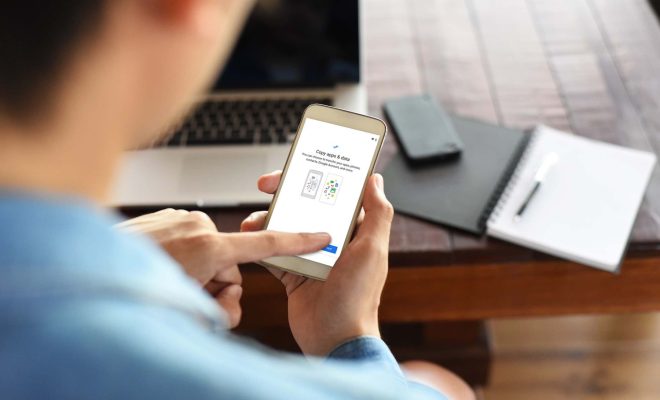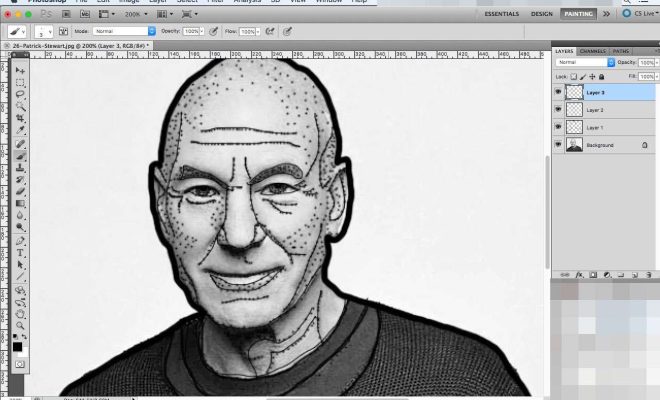Ways to Fix the “No Servers Found” Error in Apex Legends for Windows
Apex Legends has become a hugely popular battle royale game in recent years, enjoyed by millions of players worldwide. However, one of the most common issues that players may encounter is the “No servers found” error on Windows. This error message typically pops up when trying to connect to servers, making it impossible to play the game.
Fortunately, there are several ways to fix this issue, and in this article, we’ll be exploring some of the most effective methods.
1. Check your Internet Connection
The first step you should take when encountering the “No servers found” error is to check your internet connection. Ensure that your network is active, stable and has a solid signal strength. If you are using Wi-Fi, try moving closer to your router or switching to a wired connection for a more reliable internet connection.
2. Disable Your Firewall
Sometimes, firewalls block Apex Legends from accessing the internet, leading to server connectivity issues. To fix this, you can disable your firewall temporarily or add an exception for Apex Legends on Windows. Here’s how:
– Press the Windows key and search for “Windows Security.”
– Click on the “Firewall & Network Protection” option.
– Under “Active Network,” click on the currently connected network, then select “Change Settings.”
– Scroll down to locate “Apex Legends” and make sure it is allowed through both the private and public networks.
3. Restart Your PC
Restarting your computer can sometimes be a quick and easy fix for most software and hardware issues. This is also true when it comes to the “No servers found” error in Apex Legends. Simply close the game and restart your PC, then try launching the game again.
4. Clear Your DNS Cache
The Domain Name System (DNS) cache can sometimes cause network connectivity issues. Clearing your DNS cache may help resolve the “No servers found” error. Here’s how you can do it:
– Press the Windows key and search for “Command Prompt.”
– Right-click on the application and select “Run as Administrator.”
– Enter “ipconfig/flushdns” into the command prompt and hit enter.
– Restart your PC and try launching Apex Legends again.
5. Update Your Graphics Driver
Outdated graphics drivers can cause various video game issues, including the “No servers found” error on Windows. You can check if your graphics driver needs updating by following these steps:
– Right-click the Start menu and select “Device Manager.”
– Expand the “Display adapters” category and right-click your graphics card.
– Select “Update driver” and choose “Search automatically for updated driver software.”
– If it indicates that the driver needs an update, follow the on-screen prompts to download and install the latest driver.
Conclusion
The “No servers found” error can be frustrating for Apex Legends players, but with the right solutions, it can be easily resolved. By following the above steps, you can fix the issue and get back to playing the game without any connectivity problems. If these solutions do not resolve the issue, you may need to contact the game’s support team for further assistance.