Ways to Fix It When Gmail Isn’t Working on Android
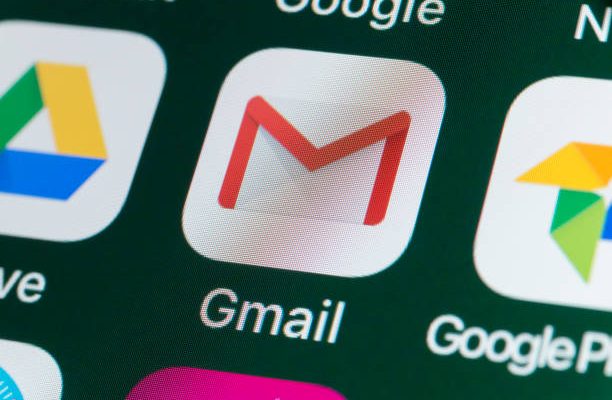
Gmail is one of the most widely used email platforms worldwide, and for good reason. It is easy to use, reliable, and works seamlessly across multiple platforms. However, like any other application, it can sometimes experience hiccups on Android devices. The good news is that there are some easy ways to fix it when Gmail isn’t working on Android. Here are a few tips to get Gmail up and running again.
- Check Your Internet Connection
The first step whenever Gmail is not working is to ensure that the phone has a stable Internet connection. Check to see if there are any issues with your Wi-Fi network or cellular data connection.
If you are using Wi-Fi, make sure that you are within range of the router, and that there are no obstructions or interference. If the Wi-Fi signal appears weak, try moving closer to the router or restarting it. If you are using cellular data, ensure that your data plan is active and has enough data allowance to use the app.
- Restart Your Android Device
If your Internet connection is stable, but Gmail still isn’t working, try restarting your Android device. This can reset the system and clear out any glitches that may be affecting the app.
To restart your phone, hold down the power button until the restart option appears, then select restart. Once the phone restarts, try opening the Gmail app again to see if it works as expected.
- Check the Gmail App for Updates
If the app is not working, it’s possible that there may be an issue with the app itself. Check to see if there are any pending updates to the app in the Google Play Store. These updates may contain important bug fixes and improvements to the app.
To check for updates, go to the Google Play Store on your device, then select the menu icon and select “My apps & games” then find the Gmail app and tap on it. If there is an update available, select “Update” to start the download.
- Clear the Gmail App Cache and Data
If Gmail is still not working, try clearing the cache and data of the Gmail app. Over time, files and data can accumulate within the app and cause performance issues or errors. Clearing the cache and data can help restore the app to its original state.
To clear the cache and data, go to the Settings app on your Android device, then select “Apps & notifications,” then select “Gmail.” From here, select “Storage & cache” then “Clear storage” and “Clear cache.”
- Reinstall the Gmail App
If the above tips do not work, try deleting and reinstalling the Gmail app. Before doing this, ensure that you know your Gmail credentials, and that your emails are backed up.
To uninstall the app, go to the Google Play Store, find Gmail, and tap “Uninstall.” After uninstalling the app, go back to the Play Store and re-download the app. Once it has reinstalled, sign in again with your Gmail credentials.
In conclusion, these are just a few ways to fix it when Gmail isn’t working on Android. If you have tried all of the above tips and the issue still persists, it may be worth contacting Gmail support for further assistance. However, in most cases, following these steps should help you get back to using Gmail on your Android device without any problems.






