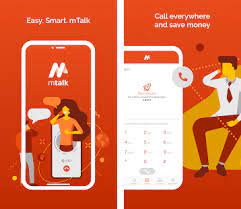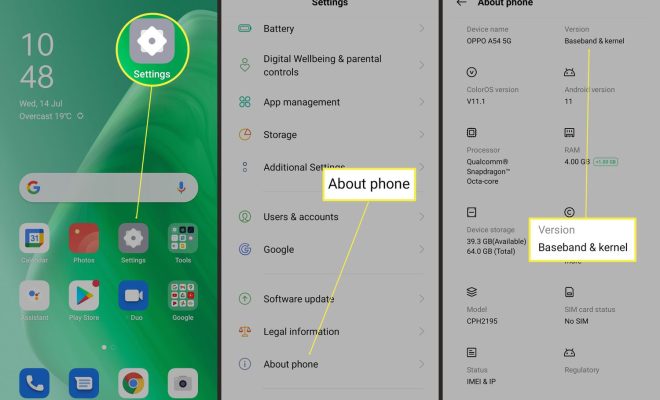Ways to Fix Call of Duty: Modern Warfare’s Dev Error 6036 on Windows

Call of Duty: Modern Warfare is one of the most popular first-person shooter games on the market, with millions of players logging in every day to battle against each other. However, like any game, it’s not without its share of technical issues, and one of the most common problems is Dev Error 6036. This error can cause the game to crash and can be frustrating for players, but fortunately, there are several ways to fix it on Windows.
1. Update your graphics drivers
One of the most common causes of Dev Error 6036 is outdated or malfunctioning graphics drivers. The solution is relatively simple – update your drivers. You can do this manually through the manufacturer’s website, or you can use a driver update tool to automate the process. Once you’ve updated your drivers, restart your computer and try running the game again.
2. Check for Windows updates
Another potential cause of Dev Error 6036 is an outdated version of Windows. It’s essential to have the latest updates for your operating system to ensure that all components are functioning correctly. Go to your Windows Settings and check for updates to download and install any pending updates.
3. Lower graphics settings
If updating your graphics drivers doesn’t solve the problem, you may need to lower your graphics settings within the game. To do this, go to the game options and select the graphics tab. Lower the resolution, texture quality, and other settings until the game runs smoothly. This method will not only fix Dev Error 6036 but also improve your overall gaming experience.
4. Disable in-game overlays
In-game overlays like Discord, Steam, or GeForce can sometimes interfere with Modern Warfare and cause Dev Error 6036. Try disabling these overlays both in-game and your third-party software and see if that resolves the issue.
5. Verify game files
Corrupted or missing game files can be a significant cause of Modern Warfare Dev Error 6036. To fix the issue, you need to verify the integrity of the game files. Launch Battle.net or the game client, navigate to the Call of Duty: Modern Warfare tab, and click the options button. Select Scan and Repair and wait for the process to complete.
Final Thoughts
Dev Error 6036 can be frustrating, but taking the above steps should resolve the issue. If none of the above fixes work, you could try uninstalling and reinstalling the game. Before doing so, ensure you have backed up any relevant game files or progress data. You can also seek technical support from the game developers or check the game forums for help from the community.