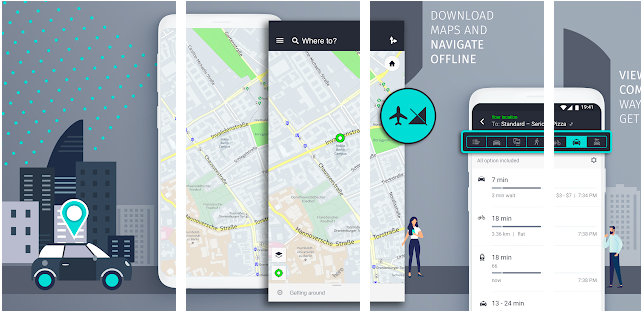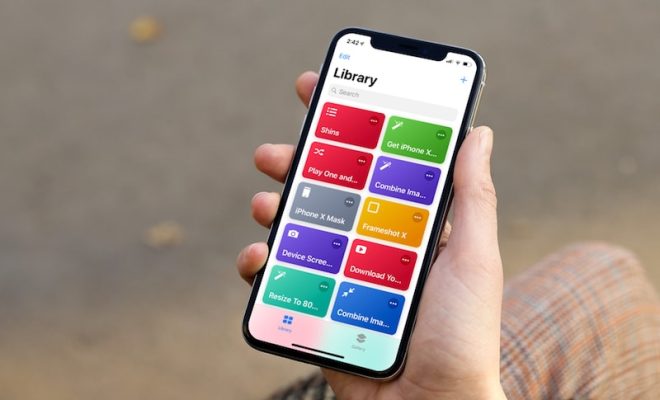Ways to Fix AirPods That Keep Disconnecting From Your iPhone
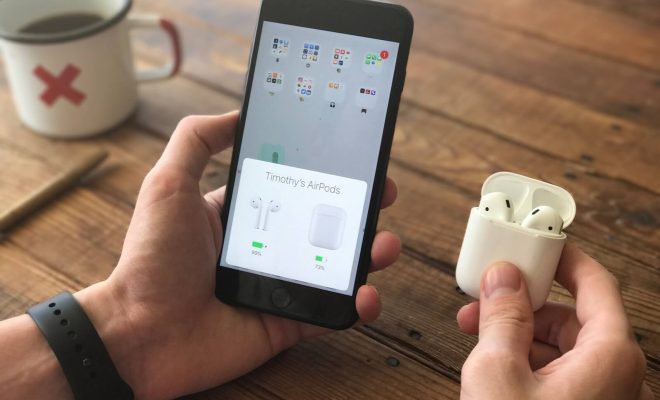
Apple’s AirPods are undoubtedly one of the most convenient and portable wireless earbuds in the market, but sometimes users might encounter an issue where their earbuds keep disconnecting from their iPhone. Anyone who uses AirPods knows how frustrating the problem is, so here are some ways to fix the issue:
1. Check AirPods Battery:
One of the most common reasons for disconnection is a low battery. So, make sure to check the battery level of your AirPods by placing them in the charging case. Also, verify that the charging case is properly charged. If the battery is low, give them some time to charge, and try connecting them to your iPhone once again.
2. Restart your iPhone:
If your AirPods are still not connecting after checking the battery, restarting your iPhone is a great fix. Restarting the iPhone clears the cache and data running in the background, thereby ensuring that the software is refreshed. To restart your iPhone, press the power button and hold until the “Slide to power off” bar appears, and then slide the bar to switch off the iPhone. Wait for a few seconds and power on your iPhone again.
3. Reset AirPods:
If none of the above methods work, then resetting the AirPods might just do the trick. To reset the AirPods, follow the below-mentioned steps:
Step 1: Keep the AirPods in the charging case and close the lid.
Step 2: Press and hold the button on the back of the charging case until the LED light starts flashing.
Step 3: Release the button, wait for a few seconds and reconnect the AirPods to your iPhone.
4. Unpair AirPods:
If the above methods don’t fix the AirPods disconnection issue, try unpairing the AirPods and then pair them again with your iPhone. To unpair, follow the steps given below:
Step 1: Connect AirPods to the iPhone.
Step 2: Go to “Settings” on your iPhone.
Step 3: Tap on “Bluetooth.”
Step 4: Locate your AirPods and click on the information (i) button.
Step 5: Click on the “Forget this Device” option to remove the AirPods from the iPhone.
5. Check for Updates:
Apple regularly updates their products, including the AirPods, to fix bugs and improve performance. So, check for available updates on your iPhone and ensure that your AirPods have the most recent firmware installed. To check for updates:
Step 1: Keep your AirPods connected to the iPhone.
Step 2: Go to “Settings” on your iPhone.
Step 3: Tap on “General.”
Step 4: Click on “Software Update.”
6. Contact Apple Support:
If none of the above-mentioned methods work, it might be time to contact Apple Support for help. Apple’s customer support team can assist you over the phone or chat to troubleshoot the problem and provide further guidance if needed.