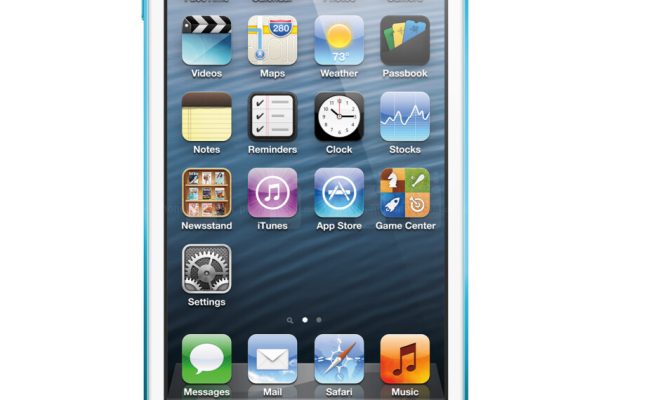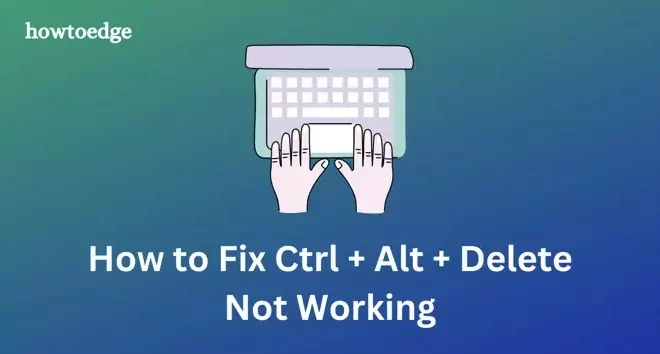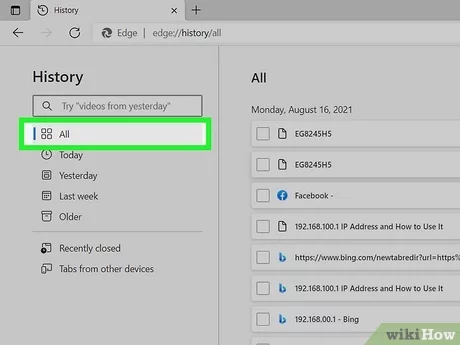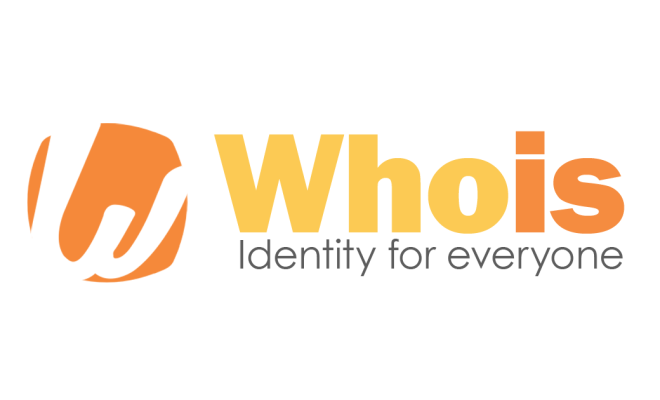Ways to Find Your Roku IP Address (With or Without the Remote)

Roku is a very popular streaming device that provides access to a wide range of TV channels and on-demand content, such as movies and TV series. To get started with Roku, you need to establish a connection between the device and the TV using an HDMI cable, and then connect to a network to set up the device. To do this, you’ll need to find your Roku IP address. Here are some ways to find your Roku IP address, with or without the remote.
With the Remote:
1. Start your Roku device and navigate to the home screen.
2. Using the Roku remote, press the Settings button on the screen. It looks like a gear icon and is located on the left-hand side of the home screen.
3. From the Settings menu, select Network.
4. On the Network menu, select About from the options listed.
5. Look for the IP Address field on this page. This is your Roku IP address.
Without the Remote:
1. Download the Roku app on your smartphone. You can find it in the App Store or Google Play Store by searching for “Roku.”
2. After installation, open the app and sign in to your Roku account.
3. Tap the Remote tab located at the bottom of the screen.
4. If your phone and Roku device are on the same Wi-Fi network, the app will automatically detect the device.
5. Tap the gear icon located in the top right-hand corner of the Remote screen.
6. From the Settings menu, select Network.
7. On the Network menu, select About from the options listed.
8. Look for the IP Address field on this page. This is your Roku IP address.
Conclusion:
Determining your Roku’s IP address is an essential aspect of accessing streaming content. Whether you have a remote or not, there are different ways to find your Roku IP address. Following the simple steps above, you should be able to locate your Roku IP address with ease. So find the address, sit back and enjoy streaming using your Roku device!