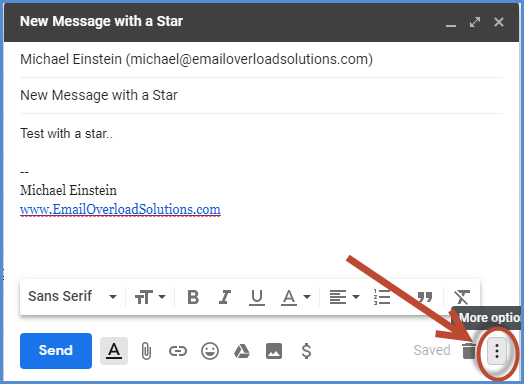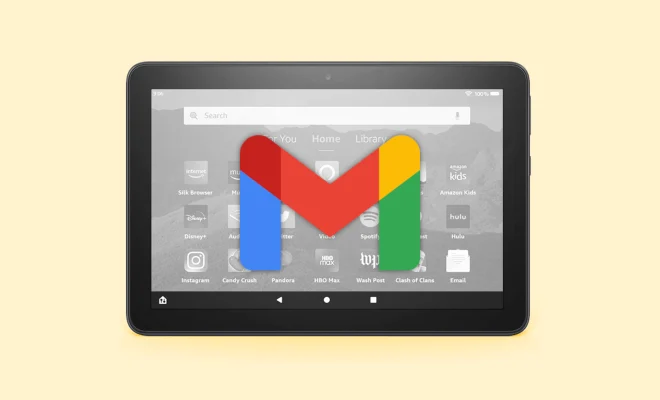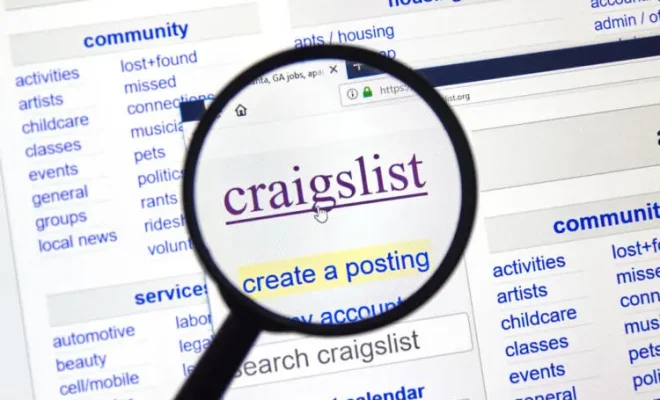Ways to Find Your Mac’s Serial Number
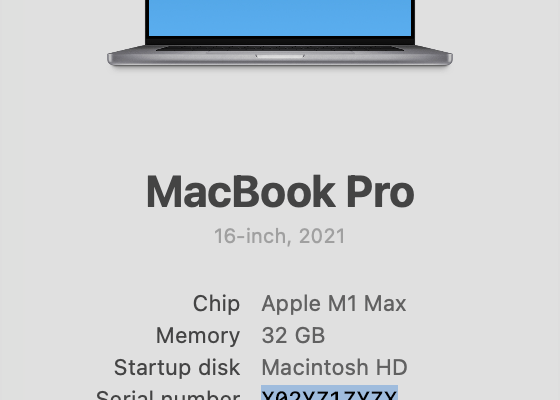
If you own a Mac, you may know that it has a unique serial number that identifies your device. This number is essential in helping you identify your Mac, especially when you need technical support, wanting to sell or trade it in, or need to check your warranty coverage.
If you’re unsure where to find your Mac’s serial number, have no fear; we’ve compiled some of the ways to locate it.
1. On your Mac
The easiest way to find your Mac’s serial number is to look it up on your device. To do so, click on the Apple logo on the top left corner of your screen and select “About This Mac.” A new window will appear, and you can click on the “Overview” tab to see the device serial number.
2. On the device’s packaging
If you still have the original packaging of your Mac, the serial number is printed on the box. Look for a barcode or a set of numbers underneath “Serial Number” or “S/N.”
3. Using Apple ID
You can also check your Mac’s serial number by using your Apple ID. Go to the “Apple ID account page” and sign in. Scroll down to the “Devices” section, and you will find your Mac’s serial number listed there.
4. On the outside of the device
On older models of Macs, you can find the serial number on the bottom case of the device. Look for a label that shows the barcode, and underneath, you’ll find the serial number. On newer models, the serial number is still on the bottom case, but it’s engraved on the surface.
5. Using System Information
Another option is to use the System Information app. Search for “System Information” in Spotlight or go to Applications > Utilities > System Information. Under the “Hardware” tab, select “Hardware Overview,” and you will find your Mac’s serial number listed.
In conclusion, there are easy ways to locate your Mac’s serial number. You can look for it on the device, the packaging, or use your Apple ID or System Information. Knowing where to find it can save you time and effort in case you need to access support information or wish to sell your device.