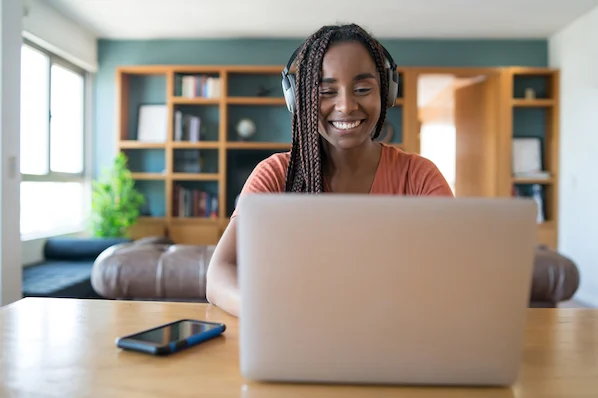Ways to Downgrade to an Older Version of macOS
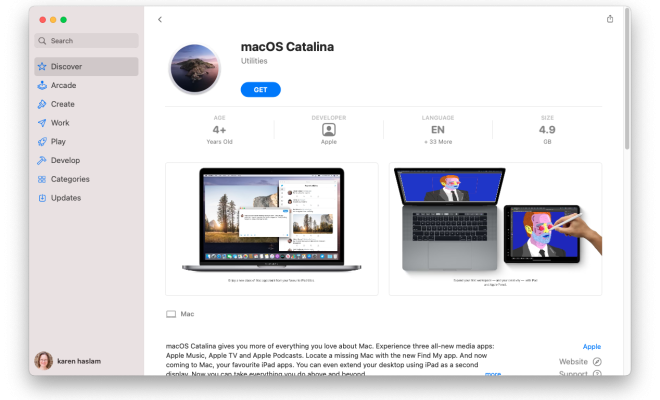
While upgrading to a newer version of macOS may be exciting, many users may experience issues or find that their favorite applications are no longer supported. In this scenario, downgrading to an older version of macOS could be the solution. Here are some ways to downgrade to an older version of macOS.
Method 1: Time Machine Backups
If you’ve created a Time Machine backup prior to upgrading your macOS, you can use it to restore your Mac to the previously installed version. This method will wipe all data from your Mac, and you’ll need an external hard drive or USB drive to restore the backup. Here’s how:
Step 1: Connect your backup drive to the Mac and restart it.
Step 2: Hold down the “Command + R” keys until the Apple logo appears.
Step 3: Select “Restore from Time Machine backup” and choose the backup file you want to restore.
Step 4: Follow the on-screen instructions to complete the process.
Method 2: Internet Recovery
If you don’t have a Time Machine backup or the backup doesn’t work, you can use the Internet Recovery option to downgrade. Here’s how:
Step 1: Restart your Mac and hold down the “Command + R” keys.
Step 2: Once the Apple logo appears, release the keys and connect to the Wi-Fi network.
Step 3: Select “Reinstall macOS” and follow the on-screen instructions.
Step 4: Choose the version of macOS you want to install.
Method 3: Bootable USB Drive
If you have a bootable USB drive of the older version of macOS, you can use it to downgrade. Here’s how to create a bootable USB drive:
Step 1: Download the older version of macOS from the Mac App Store.
Step 2: Insert a USB drive and format it to “Mac OS Extended (Journaled)”.
Step 3: Open the Terminal app and type “sudo /Applications/Install\ macOS\ Sierra.app/Contents/Resources/createinstallmedia –volume /Volumes/MyVolume –applicationpath /Applications/Install\ macOS\ Sierra.app” and hit enter.
Step 4: Follow the on-screen instructions to complete the process.
Step 5: Insert the bootable USB drive and restart the Mac while holding down the “Option” key.
Step 6: Choose the bootable USB drive and follow the on-screen instructions to downgrade to an older version of macOS.