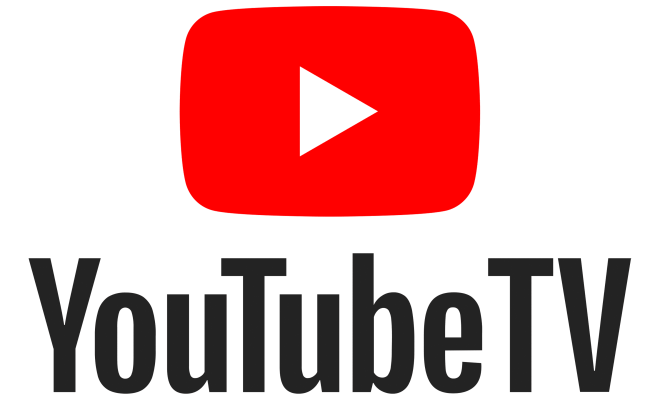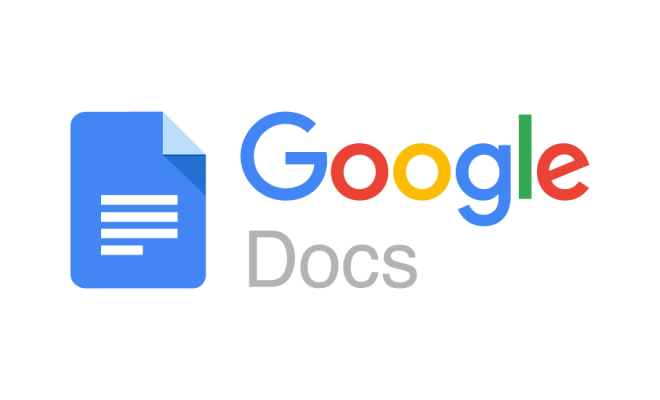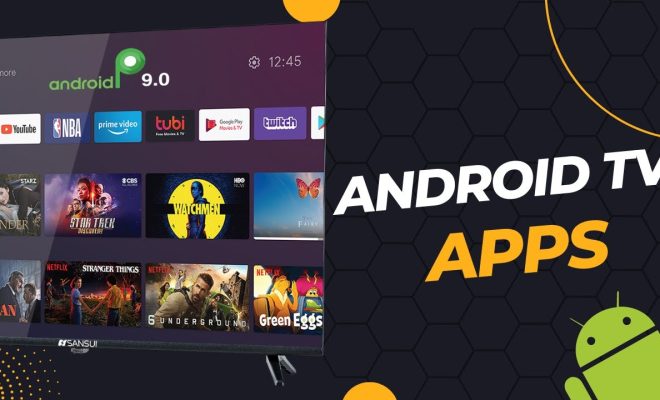Want to Use VoiceOver in a Different Language? Here’s How to Change It

For individuals who speak multiple languages or live in a multilingual household, changing the language settings on their devices can be crucial. This is especially important for those who rely on accessibility software, such as VoiceOver, on their devices.
VoiceOver is a built-in screen reader on Apple devices that can read aloud the contents of a screen, making it easier for individuals with visual impairments to navigate their devices. However, by default, VoiceOver is set to the language of the device’s operating system, which may not be the user’s preferred language.
Luckily, adjusting the language settings for VoiceOver is a straightforward process. Here’s how to do it:
1. Open the Settings app on your Apple device.
2. Tap on “General” and then “Accessibility.”
3. Scroll down and select “VoiceOver.”
4. Tap on “Speech” and then “Default Dialect.”
5. Select the language and dialect of your choice from the list provided.
6. Finally, ensure that VoiceOver is turned on to hear the changes.
Now, VoiceOver will read the contents on your device in your preferred language. This can be particularly useful for those who are more comfortable navigating their devices in a language other than the language of the operating system.
It is important to note that changing the language settings for VoiceOver may affect other accessibility features on your device. For example, changing the language settings for VoiceOver may also change the language settings for Siri or dictation. So, it’s important to review all the accessibility features to ensure they’re all set up correctly.
In conclusion, VoiceOver is an incredibly intuitive and useful tool for individuals with visual impairments, and changing its language settings can make a significant difference to the usability of the device. By following these simple steps, individuals can take advantage of VoiceOver while simultaneously enhancing their device’s accessibility.