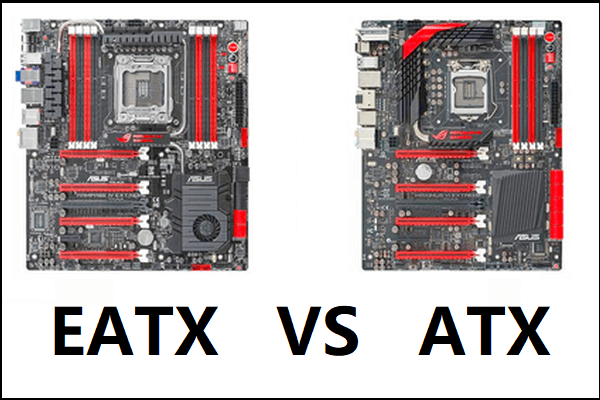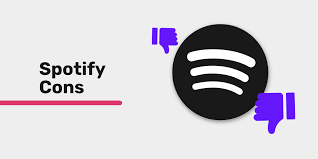Useful Gmail Keyboard Shortcuts

Gmail is one of the most popular email services in the world, and it’s easy to see why. It’s an efficient, easy-to-use email platform that offers users a wide range of features to help make their emailing experience smoother and more productive. One of the best features of Gmail are the keyboard shortcuts. These shortcuts make it easy for users to navigate their emails quickly and easily, without the need for a mouse or trackpad. In this article, we’ll explore some of the most useful Gmail keyboard shortcuts that you can start using today.
1. Compose a New Email: To compose a new email in Gmail, you can use the keyboard shortcut “c”. This opens up a new email message window, where you can type in your message, add a subject, and recipients.
2. Send an Email: Once you’ve composed your email, the next step is to send it. To send an email in Gmail, simply use the keyboard shortcut “⌘ + Enter” on Mac, or “Ctrl + Enter” on Windows. This will immediately send the email to your recipient(s).
3. Search for an Email: With a large amount of emails, it can be difficult to find a specific email. Fortunately, with Gmail, you can quickly search for emails using the keyboard shortcut ” / “. This allows you to enter a search term or phrase and find your desired email.
4. Move Between Emails: If you have multiple email conversations open, it can be time-consuming to keep clicking between them with your mouse. Instead, use the shortcut ” j ” or ” k ” to move between emails. “j” moves you down to the next email, while “k” moves you up to the previous conversation.
5. Archive Emails: Not every email you receive needs to be kept in your inbox. To quickly archive an email in Gmail, you can use the keyboard shortcut “e”. This removes the email from your inbox, but it still remains accessible in your archive folder.
6. Mark an Email as Important: If an email is important, it’s useful to mark it with a marker. To do this in Gmail, use the keyboard shortcut “⇧ + i”. This adds a yellow exclamation point to the email, indicating that it’s important.
7. Mark an Email as Spam: There are times when you receive unwanted email. Instead of searching for a way to mark it spam, use the keyboard shortcut “⇧ + 1”. This immediately marks the email as spam and sends it to your spam folder.
In conclusion, keyboard shortcuts can help streamline your email workflow and make your life easier. By using these Gmail keyboard shortcuts regularly, you can boost your productivity and save time when it comes to managing your inbox. Any Gmail user who wants to work more efficiently should take advantage of these great shortcuts.