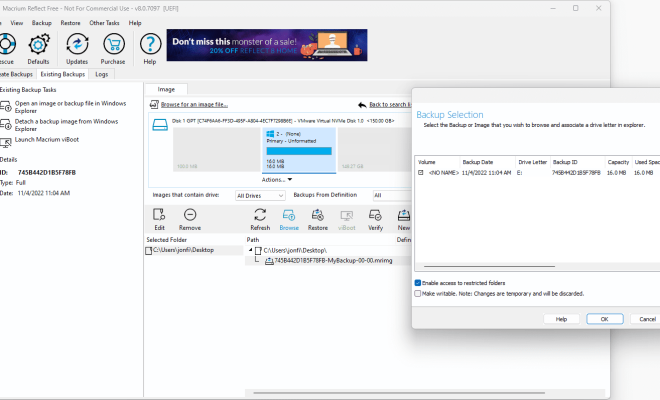Unnecessary Windows Programs and Apps You Should Uninstall

As a Windows user, you’re probably familiar with the long list of pre-installed programs and apps that come with your computer. While some of these functions are essential to the operating system, others are simply unnecessary and can even slow down your system’s overall performance.
So, which programs and apps are worth uninstalling? Here’s a list of unnecessary Windows programs and apps that you should consider removing from your PC:
- 3D Builder – This app is not only unnecessary for most users, but it can also take up valuable storage space on your computer. Unless you’re specifically using 3D printing software, this app can safely be uninstalled.
- Candy Crush Saga – While this game might be entertaining, it’s not essential to your computer’s performance. If you’re not a fan of this game, uninstalling it can free up some space on your hard drive.
- Xbox Game Bar – While this app is great for gamers who want to capture their gameplay or stream it online, it can slow down your computer’s performance if you’re not using it regularly.
- Skype – This communication app used to be essential for video conferencing and international calls. But now, there are other alternatives that offer better features and performance.
- Paint 3D – This app is similar to 3D Builder and is not necessary for most users. If you’re not using it frequently, then it’s not worth keeping on your computer.
- Microsoft Edge – While Microsoft Edge has improved over the years, it still has a stigma of being slower than other browsers, such as Google Chrome or Mozilla Firefox. If you have other browsers installed, you can safely remove Microsoft Edge from your computer.
- Groove Music – Unless you have a subscription to Groove Music Pass, this app is not needed on your computer. Windows already has a built-in music player, and there are other alternatives available.
By removing these unnecessary programs and apps, you can free up some space on your hard drive, speed up your computer’s performance, and reduce the number of apps running in the background, which can improve your overall computing experience.
To uninstall a program or app, go to the Windows Start menu, select Settings, then click on Apps. From there, you can see all the programs and apps installed on your computer, and you can easily uninstall the ones you don’t need.