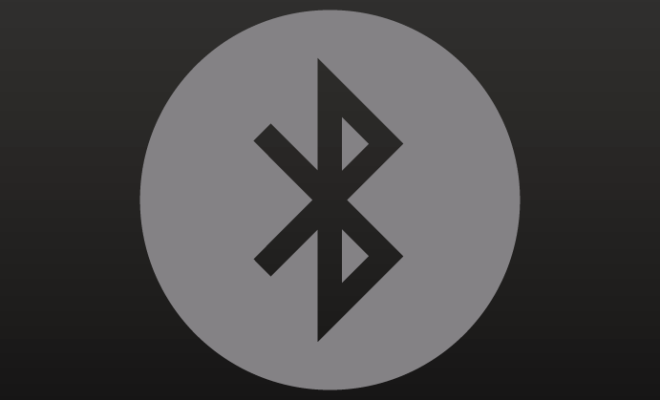Turn Outlook Into a Project Management Tool With OneNote Integration
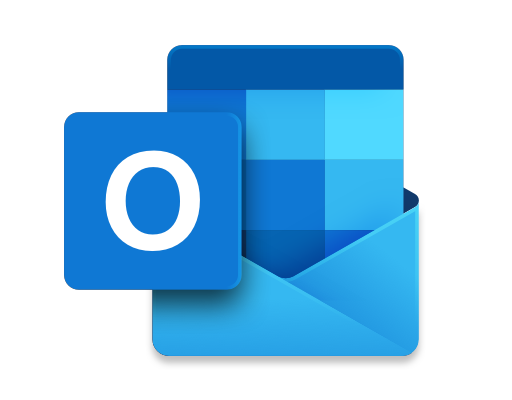
Are you tired of managing your projects across multiple platforms? Do you spend too much time switching between tools and trying to keep everything organized? It’s time to streamline your work and turn Outlook into a project management tool with OneNote integration.
Outlook is an essential tool for many professionals, and it’s often the go-to for managing emails, calendars, and tasks. But it’s also a powerful tool for managing projects, especially when combined with OneNote. By integrating OneNote with Outlook, you can centralize all of your project information, collaborate with team members, and keep everything organized in one place.
Here are some tips to help you turn Outlook into a project management tool with OneNote integration:
1. Create a OneNote notebook for your project
First, create a new OneNote notebook specifically for your project. This will be your central hub for all project-related information, including notes, tasks, and files. You can even create tabs within the notebook for different categories, such as tasks, meetings, and resources.
2. Link OneNote pages to Outlook tasks
Next, link OneNote pages to your Outlook tasks. This will allow you to easily access project information from your task list. To do this, open the task in Outlook, click the OneNote button in the ribbon, and select the appropriate page from your project notebook.
3. Use OneNote for meeting notes
OneNote is a great tool for taking meeting notes, and it’s even better when combined with Outlook. By linking your OneNote notebook to your Outlook calendar, you can easily access meeting notes from the appointment. In addition, you can share the notes with team members and collaborate in real-time.
4. Collaborate with team members
One of the biggest benefits of using OneNote for project management is the ability to collaborate with team members. You can share the notebook with colleagues and give them the ability to edit or view specific pages. This is especially useful for brainstorming sessions, where multiple people can contribute their ideas in real-time.
5. Store project files in OneNote
Finally, use OneNote to store project files, such as documents and images. You can easily drag and drop files into your project notebook, and they will be stored in the cloud so you can access them from anywhere. Plus, you can use OneNote’s search feature to quickly find specific files when you need them.
In conclusion, by integrating OneNote with Outlook, you can turn your email and task management tool into a powerful project management tool. You can centralize all of your project information, collaborate with team members, and keep everything organized in one place. So why not give it a try and see how OneNote integration can improve your productivity and streamline your work?