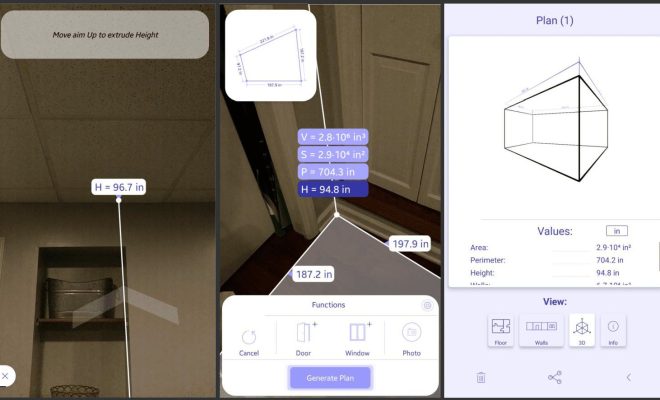Troubleshooting Mac Problems: Stuck at the Blue or Black Screen

Mac computers are known for their excellent performance and reliability. However, like any other electronic device, Macs can also experience some problems from time to time. One of the most common problems that Mac users encounter is getting stuck at the blue or black screen.
If you encounter this issue, don’t panic. Here are some troubleshooting steps to follow:
1. Restart your Mac
Sometimes, the cause of the blue or black screen can be as simple as a software glitch. To fix this, start by restarting your Mac. Press and hold the power button until your Mac shuts down. Wait for a couple of seconds, then press the power button again to turn it on. If your Mac successfully boots up, then the problem is likely resolved.
2. Check your peripherals
If your computer is still stuck at the blue or black screen after restart, check your peripherals. Unplug all external devices such as printers, scanners, and external hard drives. Then, restart your Mac and see if it boots up normally. If it does, one of your peripherals may be causing the issue.
3. Run a disk check
If unplugging peripherals didn’t solve the issue, the next step is to check the disk. In some cases, a corrupt or damaged disk can prevent your Mac from booting up. To check your disk, start your Mac in Safe Mode by holding the Shift key as soon as you press the power button. Once in Safe Mode, run disk utility and select the disk you want to check. Then, click on First Aid and let the utility scan your disk for any errors.
4. Reset NVRAM or PRAM
If the above steps didn’t work, try resetting the NVRAM (non-volatile random-access memory) or PRAM (parameter random-access memory). These two forms of memory store information such as speaker volume, screen resolution, and startup disk selection. Resetting them can sometimes solve the blue or black screen issue. To reset NVRAM, restart your Mac and press and hold the Command + Option + P + R keys until you hear the startup chime twice. To reset PRAM, restart your Mac and press and hold the Command + Option + P + R + S keys until the Apple logo appears.
5. Reinstall macOS
If all else fails, you may need to reinstall macOS. To do this, start your Mac in recovery mode by holding down the Command + R key when you boot up your computer. Once in recovery mode, select “reinstall macOS” and follow the on-screen instructions.
In conclusion, if you encounter the blue or black screen issue on your Mac, there’s no need to panic. By following these troubleshooting steps, you can get your computer back up and running without having to spend money on repairs. If none of these steps work, it may be time to seek professional help from an authorized Apple service provider.