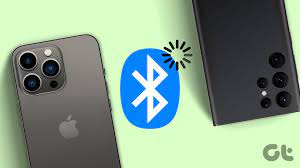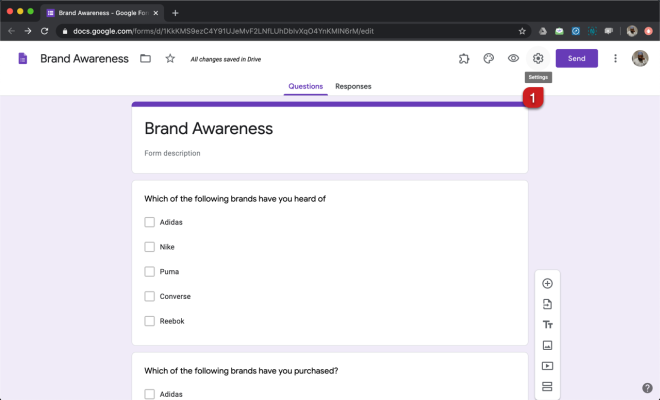Top 8 Ways to Fix Mobile Data Not Working on Android
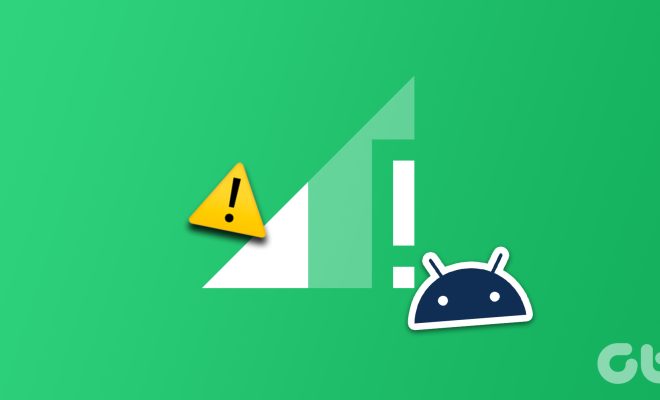
Mobile data is an essential requirement for people these days as they rely on it for various purposes such as browsing, entertainment, and work. However, certain issues can cause mobile data not to work on your Android device, leaving you frustrated and disconnected. If you are facing this problem, don’t worry. This article presents the top 8 ways to fix mobile data not working on Android, which will get you back online in no time.
1. Check your data plan: If your mobile data stops working, first check if you have an active data plan. Sometimes, we may mistakenly forget to renew our data subscription, or the plan might have expired. If this is the case, renew your data plan or contact your service provider for assistance.
2. Restart your device: It’s always the simplest solutions that work the best. Many times, all you need to do is restart your device to fix the issue. Restarting your phone will reset the network settings, and this can fix the data connectivity problem.
3. Toggle airplane mode: Airplane mode is an excellent way to reset your phone’s network settings. Turning it on and off can help fix your mobile data not working issue. To enable airplane mode, go to Settings > Network & internet > Airplane mode.
4. Check network coverage: A poor network signal can also cause mobile data not to work on your Android device. Check your location for network coverage by moving to another location. You can also try switching to 3G or 2G networks as they tend to have better coverage than 4G.
5. Clear cache and data: Caches and data accumulated over time can lead to conflicts in your device’s system. Clearing the cache can resolve this issue. Navigate to Settings > Apps > All apps > Google Play services > Storage > Clear cache. If this doesn’t work, try clearing data too.
6. Reset network settings: Resetting your network settings can solve various issues on your phone, including problems with mobile data. Navigate to Settings > System > Reset options > Reset Wi-Fi, mobile & Bluetooth. This action will erase all of your saved connections, so be sure to have backup details.
7. Update Android system: To continue enjoying seamless mobile data connectivity, you must keep your Android device updated. Navigate to Settings > Software update > Download and install to check for updates. Installing the latest update may fix the mobile data not working issue.
8. Contact your service provider: If none of the above solutions work, contact your service provider for a resolution. They may need to check your account or send configuration codes to your device to restore your mobile data connectivity.
In conclusion, mobile data not working on Android can cause a lot of inconveniences in our daily routine. However, the above solutions can restore the functionality of your mobile data quickly. It’s essential to keep your phone updated and contact your service provider for help whenever necessary.