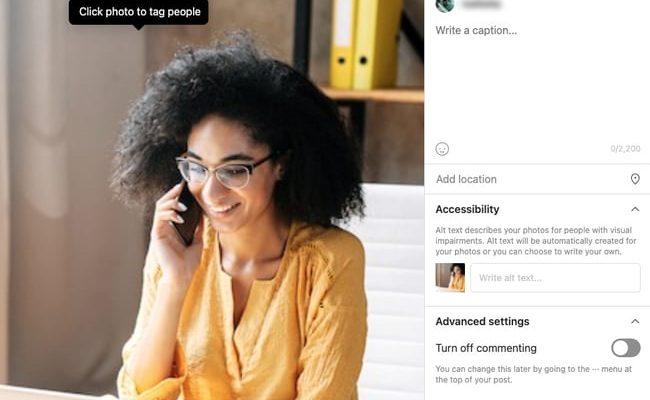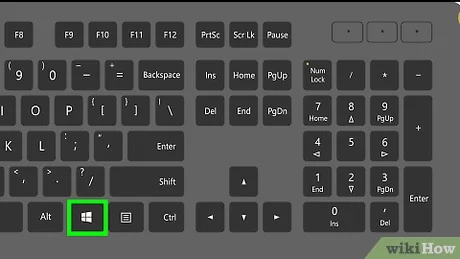Top 7 Ways to Fix SSL Connection Error in Safari for iPhone
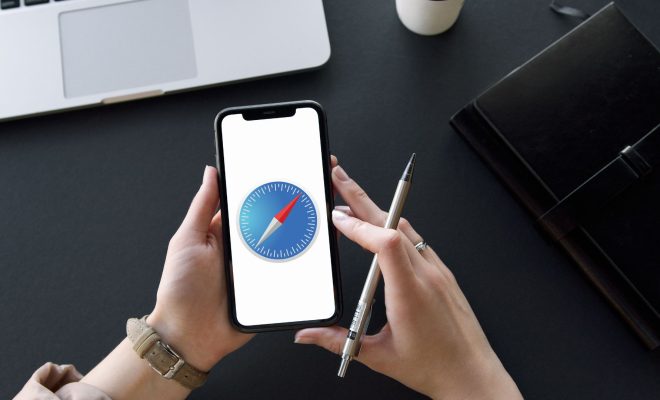
SSL Connection Error is a common issue faced by iPhone users while accessing secure websites through Safari. When this error occurs, users see an error message that says “Safari cannot open the page because it could not establish a secure connection to the server.” This error can be frustrating as it prevents users from accessing the website they intended to visit. However, there are several ways to fix the SSL Connection Error in Safari for iPhone.
1. Check internet connection
The first thing to do when faced with an SSL Connection Error on Safari is to check your internet connection. Ensure your iPhone is connected to a stable and active network. Try accessing other websites to confirm if the error is due to an internet issue.
2. Clear browsing history
Clearing your browsing history and website data may resolve the SSL Connection Error. To do this, go to Settings > Safari > Clear History and Website Data. This will clear your browser cache, cookies, and other website data, including certificates that may be causing the error.
3. Update iOS and Safari
An outdated iOS or Safari browser can cause SSL Connection Errors. Ensure both your iPhone’s iOS and Safari are up-to-date. To update iOS, go to Settings > General > Software Update. To update Safari, check the App Store for any available updates.
4. Enable SSL
Enabling SSL can fix SSL Connection Errors. Go to Settings > Safari > Advanced > Website Data, and ensure that the “Block All Cookies” option is switched off. This enables SSL and allows Safari to access secure websites.
5. Check date and time settings
Incorrect date and time settings can also cause SSL Connection Errors. Ensure your iPhone’s date and time are set correctly. Go to Settings > General > Date & Time, and toggle “Set Automatically” to ensure your iPhone’s date and time are set to the right time zone.
6. Reset Network Settings
Resetting your iPhone’s network settings may resolve SSL Connection errors that are due to network settings. To do this, go to Settings > General > Reset > Reset Network Settings. This will reset all your network settings, including your Wi-Fi and cellular network settings.
7. Try a different browser
If none of the above methods work, try accessing the website through a different browser. Download a different browser like Google Chrome or Mozilla Firefox from the App Store and try accessing the website through that browser.
In conclusion, an SSL Connection Error in Safari for iPhone can be frustrating. However, there are several ways to fix the issue, including checking your internet connection, clearing your browsing history, updating iOS and Safari, enabling SSL, checking date and time settings, resetting network settings, and trying a different browser. By following these steps, you should be able to resolve most SSL Connection Errors and access the website you intended to visit.