Top 7 Ways to Fix Google Play Services Draining Battery on Android
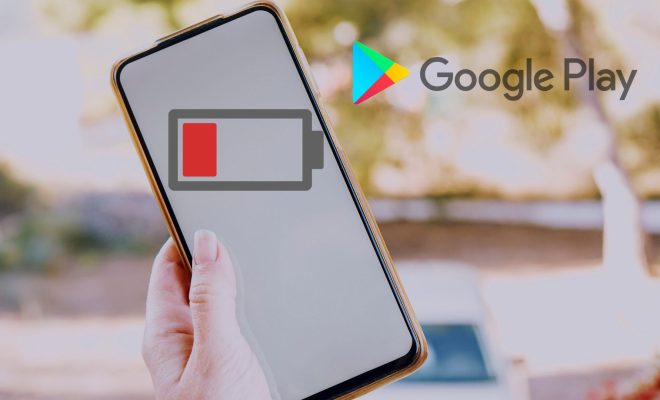
Google Play Services is an essential component of an Android device. It is responsible for managing all the background tasks, maintaining security, and ensuring seamless app updates. However, some users often face an issue where Google Play Services starts to drain the battery significantly. In this article, we will discuss the top 7 ways to fix Google Play Services draining battery on Android.
1. Disable Location Services: Disabling the location services on your device is the easiest way to prevent Google Play Services from draining the battery. To disable location services, go to Settings > Location, and turn off the Location toggle.
2. Clear Cache: Clearing the cache of Google Play Services can also help in reducing battery drain. To clear the cache, go to Settings > Apps > Google Play Services, and tap on the Clear Cache button.
3. Update Google Play Services: Updating the Google Play Services to the latest version can also resolve battery drain issues. To update Google Play Services, go to the Google Play Store, search for Google Play Services, and tap on the Update button.
4. Disable Auto-Sync: Auto-syncing can cause Google Play Services to drain the battery. Turning off auto-sync can help in reducing battery drain. To disable auto-sync, go to Settings > Accounts, and turn off the Auto-sync toggle.
5. Disable Google Fit: Google Fit, a fitness-tracking app, can also cause battery drain. Disabling Google Fit can help in reducing battery drain. To disable Google Fit, go to Settings > Apps > Google Fit, and tap on the Disable button.
6. Factory Reset: If the above methods do not work, a factory reset can also help in resolving the battery drain issue. However, before performing a factory reset, ensure that you have taken a backup of all critical data on your device.
7. Battery Saver Mode: Enabling the battery saver mode on your device can also reduce battery drain caused by Google Play Services. To enable the battery saver mode, go to Settings > Battery, and turn on the Battery saver toggle.
In conclusion, Google Play Services is a crucial component of an Android device, and it is essential to keep it functioning correctly. If you are experiencing battery drain issues, try the above methods to fix the issue. By following the above ways, you can resolve the battery drain caused by Google Play Services on your Android device.






