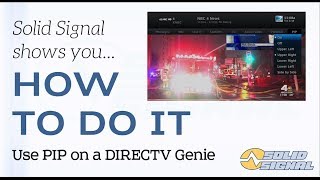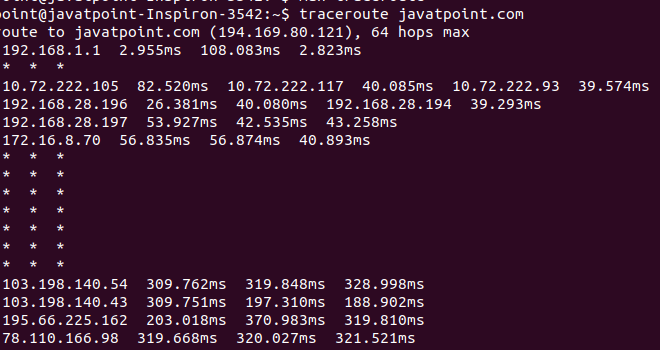Top 6 Ways to Fix Safari Keeps Crashing on Mac

Safari is the default web browser on Mac, and it is used by millions of users worldwide. However, despite its popularity and efficiency, Safari can sometimes experience problems, such as crashes. If you are experiencing Safari keeps crashing on Mac, don’t worry, you are not alone. Here are the top 6 ways to fix Safari keeps crashing on Mac.
1. Clear Safari Cache
Safari saves browsing history to improve the loading of frequently visited websites. However, the cache can accumulate over time, causing Safari to crash. To clear Safari’s cache, go to the Safari menu and select Preferences. Next, select Advanced and click on the ‘Show Develop menu in menu bar’ checkbox. Finally, go to the Develop menu and select Empty Caches.
2. Disable Safari Extensions
Safari extensions are third-party add-ons that can enhance the browsing experience, but they can also cause crashes. To disable them, go to the Safari menu and select Preferences. Next, select Extensions and uncheck the checkboxes next to the extension you want to disable.
3. Update Safari
The latest version of Safari has the latest bug fixes and optimizations to prevent crashes. To update Safari, go to the App Store and click on the Updates tab. If there is an update available, click on Update.
4. Reset Safari
Resetting Safari can be a drastic measure, but it can also fix persistent issues. To reset Safari, go to the Safari menu and select Reset Safari. Then, select the checkboxes you want to reset and click on Reset.
5. Remove Safari Preferences
Safari preferences can get corrupted, causing Safari to crash. To remove Safari preferences, go to the Library folder on your Mac, open the Preferences folder, and delete the com.apple.Safari.plist file. Then, restart Safari, and the preferences will be recreated.
6. Repair Disk Permissions
Disk permissions can get damaged, causing system-wide issues. To repair disk permissions, go to the Disk Utility app and select the disk you want to repair. Then, click on First Aid and Allow Disk Utility to repair the disk permissions.
In conclusion, these are the top 6 ways to fix Safari keeps crashing on Mac. While some of these solutions may seem extreme, they will help eliminate the source of the issues and prevent any further crashes. If none of these solutions work, consider contacting Apple support for additional help.