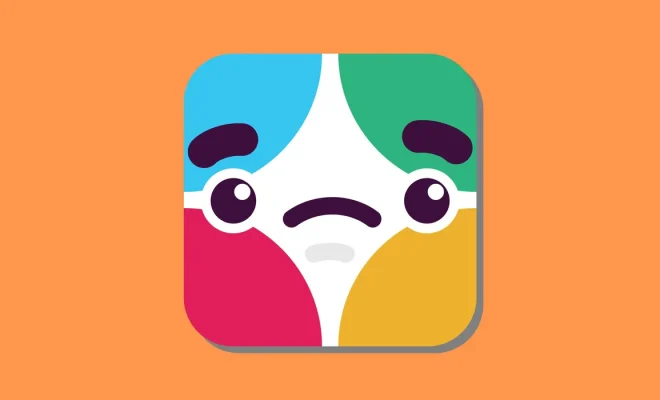Top 3 Ways to Attach Files on Gmail for iPhone

Gmail, an email service provider, has revolutionized the way we communicate online. As one of the most widely used email services, Gmail has seamlessly integrated into our daily personal and professional lives. With the rise of smartphones, mainly iPhones, Gmail has made it simpler to attach files on the go.
Here are the top 3 ways to attach files on Gmail for iPhone:
1. Using the Gmail App
The Gmail App is an application available for download on the App Store for iPhone users. It provides a feature for users to add attachments to their emails. To attach files on Gmail through the app, follow the steps below:
Step 1: Open the Gmail App and compose a new email by clicking on the pencil-shaped icon at the bottom right corner of the screen.
Step 2: Once you’ve opened the compose window, tap on the paper clip icon at the bottom of the screen.
Step 3: Select the “Attach files” option that pops up.
Step 4: Afterward, select the files you wish to attach by either choosing files from your camera roll or using the “Browse” option to locate files on your iPhone.
Step 5: Once you’ve chosen the files, hit the “Done” button, and your attachment will be added to your email.
2. Using the Gmail Website
Another way to attach files on Gmail for iPhone is by opening the Gmail website using your iPhone browser. To do that, follow the steps below:
Step 1: Open Safari or any other iPhone browser and type in “Gmail.com” into the search bar.
Step 2: Once the Gmail website has been loaded, sign in to your account and compose a new email by clicking on the “Compose” button located in the top left corner of the screen.
Step 3: After typing your email’s body, click on the paper clip icon beside the send button.
Step 4: Select the files you wish to attach from your iPhone files, then hit the “Open” button to attach them to your email.
3. Using Other Applications
The last method of attaching files on Gmail for iPhone is by using other applications. Some iPhone applications allow you to attach files to your Gmail account directly from within the app. For instance, applications such as Dropbox, Google Drive, and OneDrive allow you to do that. Here’s how:
Step 1: Open the application that you wish to use to attach files.
Step 2: Locate the file that you want to attach and click on the “Share” button beside it.
Step 3: From the list of options that come up, click on the “Gmail” option.
Step 4: Once the Gmail window has opened, enter the recipient’s email address, compose your email, and hit send.
In conclusion, attaching files on Gmail for iPhone is now more comfortable than ever thanks to the integration of features such as the Gmail App, the Gmail website, and third-party applications. With these methods, users can easily send and receive files within seconds from their smartphones. So, what are you waiting for? Try one of these methods today, and experience the convenience of attaching files on the go.