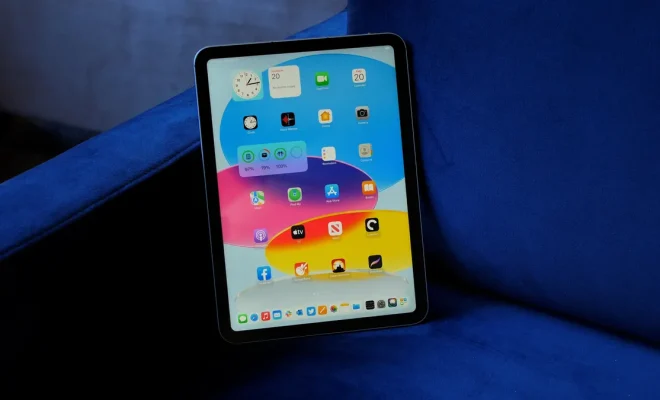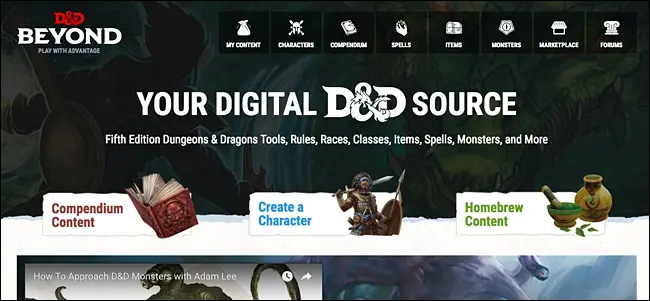Tip of the Day: a quick keyboard shortcut for Task Manager
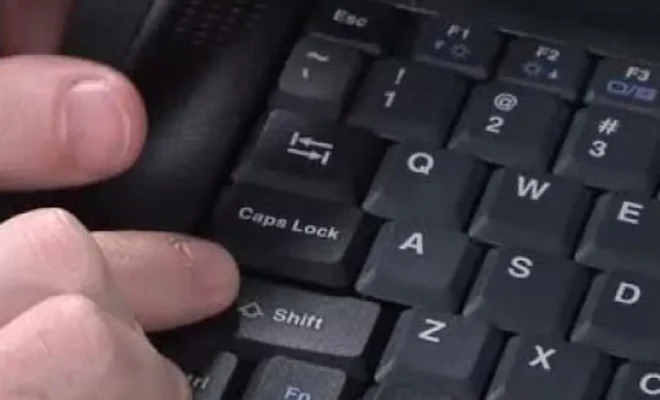
Do you often find yourself struggling with a frozen program, a non-responsive app, or just need to monitor your computer’s performance? The Task Manager is an essential tool that can help you manage these situations efficiently. Accessing it quickly through a keyboard shortcut can be incredibly convenient. In this article, we’ll discuss the keyboard shortcut you can use to open Task Manager and some of the functions and options it offers.
The Fastest Way to Access Task Manager
Instead of going through various menus and clicks, using a keyboard shortcut is the quickest way to open Task Manager. Simply press Ctrl + Shift + Esc keys simultaneously. This combination of keys will instantly launch the Task Manager, making it easy for you to access it when dealing with unresponsive programs or monitoring your system.
A Brief Overview of Task Manager Functions
Now that you’re familiar with the shortcut, let’s go through some of the integral functionalities available in the Task Manager:
1. Processes: This tab displays all running processes on your computer. You can sort them by CPU usage, memory usage, and other parameters. It’s useful for identifying resource-hogging programs.
2. Performance: The Performance tab shows real-time graphs depicting CPU, memory, disk, and network usage. This information helps you understand how your computer is performing and if any issues exist concerning resource allocation.
3. App History: If your PC runs on Windows 8 or later, this tab contains a list of apps along with their resource consumption history. It lets you track how much CPU time and data each app uses over time.
4. Startup: In this tab, you can view and manage applications that launch during startup. Disabling unnecessary startup apps can significantly speed up your computer’s boot process.
5. Users: The Users tab shows information about other users currently logged into the system.
6. Details: This tab offers in-depth details about each running process, including its file location and other relevant information.
7. Services: Lastly, the Services tab provides you with a list of Windows services and their current status. It’s helpful for advanced users who wish to manage system services manually.
Conclusion
Knowing this quick keyboard shortcut for Task Manager—Ctrl + Shift + Esc—can save you valuable time when managing your system’s performance or dealing with unresponsive applications. Make the most of this handy tip to optimize your computer usage experience and resolve issues faster than ever before.