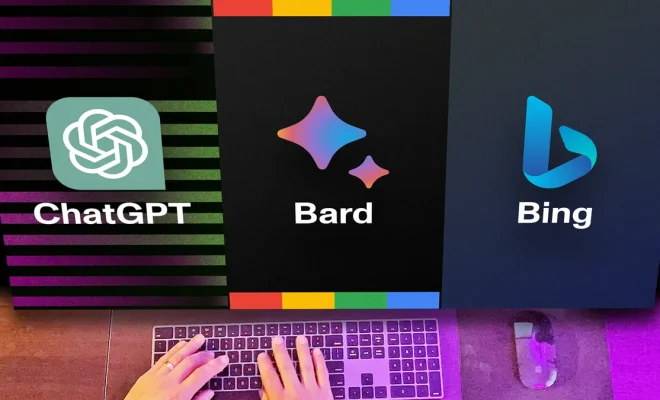‘This PC can’t run Windows 11’: How to fix this error
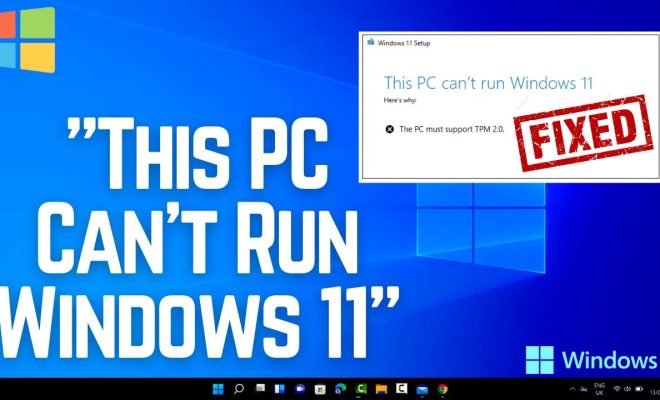
Introduction:
Upgrading to the latest operating system always comes with its challenges. The Windows 11 update is no exception. Users may be encountering a problem where their PC cannot run Windows 11. This article presents potential solutions to fix this error so you can enjoy the new features of Windows 11.
1. Check System Requirements:
First, make sure your PC meets the minimum system requirements for Windows 11. These include a compatible 64-bit processor, 4 GB of RAM, and 64 GB of storage. Additionally, your device should have UEFI firmware with Secure Boot capability and TPM version 2.0.
2. Update Device Drivers:
Outdated device drivers might prevent a successful upgrade to Windows 11. Visit your PC manufacturer’s website or use the Device Manager to identify and download the latest compatible drivers for your hardware components.
3. Enable TPM and Secure Boot:
Windows 11 requires TPM (Trusted Platform Module) version 2.0 and Secure Boot enabled in your system BIOS/UEFI settings. Access your motherboard’s settings during startup (by pressing F2, Del, or Esc key), locate these options, and enable them.
4. Use Microsoft PC Health Check Tool:
Microsoft has released a PC Health Check Tool that evaluates your computer’s compatibility with Windows 11. Download and run this tool; it will automatically identify any issues and suggest possible solutions.
5. Perform a Clean Installation:
If upgrading from an existing installation causes problems, consider performing a clean install instead. Back up your important files and create bootable Windows 11 installation media using the Media Creation Tool from the Microsoft website.
6. Update Your BIOS/UEFI Firmware:
Updating your motherboard’s BIOS or UEFI firmware may enable full compatibility with Windows 11 – especially if TPM and Secure Boot options are unavailable in their settings menu. Check your PC manufacturer’s website for any firmware updates and follow their instructions to complete the process.
7. Wait for Future Updates:
It’s possible that some issues preventing your PC from running Windows 11 will be resolved in future updates of the operating system. If none of the above solutions work, you may have to wait for Microsoft to release patches addressing your specific issue.
Conclusion:
While encountering the “This PC can’t run Windows 11” error might be frustrating, several solutions could help you overcome it. Ensure you meet minimum system requirements, update device drivers, enable TPM and Secure Boot, or perform a clean installation. Finally, if necessary, wait patiently for future updates that might resolve known compatibility issues.