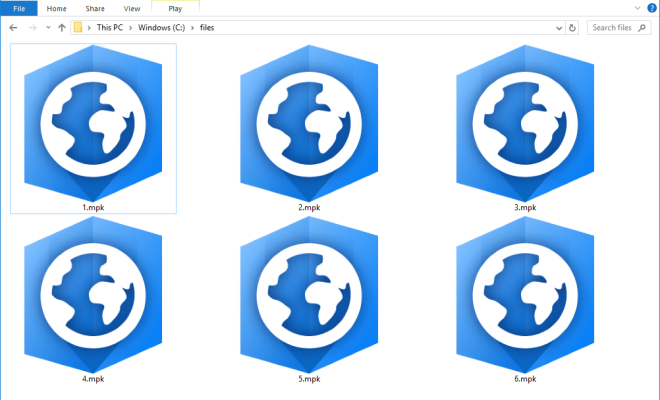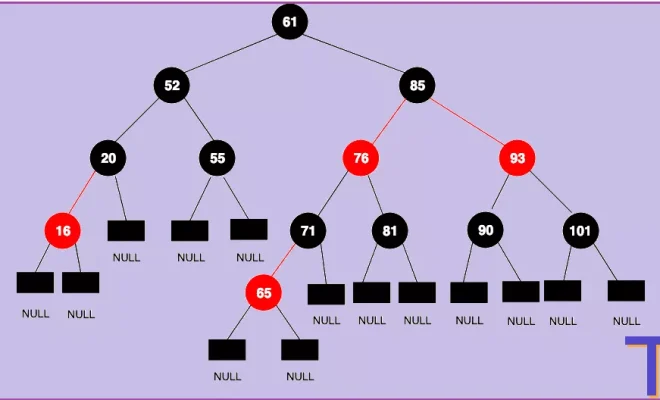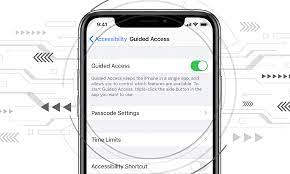The Complete Guide to User Management in Linux

I f you are a system administrator or a Linux user, you must be aware that user management is an essential part of any Linux system administration. In this article, we will provide you with a comprehensive guide to user management in Linux.
Creating a User Account
To create a new user account in Linux, you need to use the useradd command. It is recommended to create users with unique user IDs (UIDs) and group IDs (GIDs) to avoid any conflicts.
To create a new user account, you can use the following command:
“`
sudo useradd -m -s /bin/bash newuser
“`
This command will create a new user account with the username “newuser” and a home directory in the /home directory.
You can also set a password for the newly created user account using the passwd command:
“`
sudo passwd newuser
“`
Managing User Accounts
Once you have created user accounts, you must be able to manage them easily. Some of the essential user management tasks include modifying and deleting user accounts, assigning users to groups, and changing passwords.
1. Modifying User Accounts
To modify a user account in Linux, you can use the usermod command. Some of the parameters that you can change using this command include the user’s home directory, login shell, and UID.
For example, to change a user’s home directory, you can use the following command:
“`
sudo usermod -d /new/home/dir username
“`
2. Deleting User Accounts
To delete a user account in Linux, you can use the userdel command.
To delete a user account, use the following command:
“`
sudo userdel username
“`
This command will delete the user account associated with the specified username.
3. Assigning Users to Groups
To manage user groups in Linux, you can use the groupadd command. The default group for a user in Linux is the same as the username. You can add a user to additional groups using the usermod command.
To add a user to a group, use the following command:
“`
sudo usermod -aG groupname username
“`
This command adds the specified user to the specified group.
4. Changing User Passwords
To change a user’s password in Linux, you can use the passwd command.
To change a user’s password, use the following command:
“`
sudo passwd username
“`
This command will prompt you to enter a new password for the specified user.
Managing User Permissions
One of the essential aspects of user management in Linux is managing user permissions. Linux systems use file permissions to determine who can access files and directories.
The basic file permissions in Linux include read, write, and execute permissions. You can grant or revoke these permissions for users and groups using the chmod command.
To grant read and write permissions to a file to a specific user, use the following command:
“`
sudo chmod u+rw filename
“`
You can revoke permissions in a similar way.
Final Thoughts
In conclusion, user management is a crucial part of Linux system administration, and it is essential to master the various user management tasks to manage Linux systems effectively. This guide provides a roadmap for managing user accounts, user groups, and user permissions. With the right knowledge and tools, you can effectively manage users in your Linux environment.