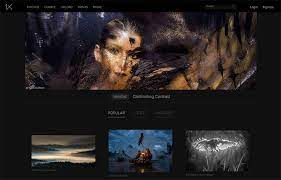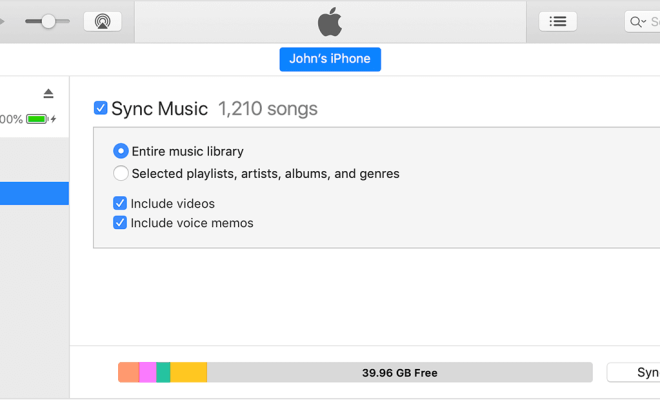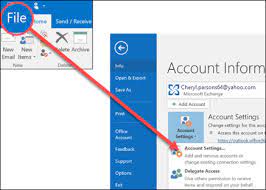The Best Way to Clean Windows 10: A Step-by-Step Guide

Cleaning your computer is an essential task that you should never neglect, especially if you want your device to run smoothly and maintain its top performance. But how exactly do you clean Windows 10? In this article, we will provide you with a step-by-step guide to help you clean your Windows 10 computer effectively.
Step 1: Uninstall Programs You No Longer Need
The first step in cleaning your Windows 10 computer is to remove any programs that you no longer need. To do this, simply go to the Control Panel, click on Programs and Features, and then select the programs you want to uninstall. This is a great way to free up space on your hard drive and remove any potentially harmful programs.
Step 2: Use Disk Cleanup
The Disk Cleanup tool is an excellent built-in feature in Windows 10 that you can use to remove unnecessary files and clean up your hard drive. It can help you free up space on your hard drive and improve the performance of your computer.
To use Disk Cleanup, press the Windows key + S, type “Disk Cleanup,” and then select the tool. Select the drive that you want to clean up, and then click OK. The tool will analyze your hard drive and show you a list of files that you can delete. Select the files that you want to remove, and then click OK.
Step 3: Perform a Full System Scan
A full system scan is essential in cleaning your Windows 10 computer. It can help you identify any malware, viruses, or other harmful programs that may be causing issues with your computer’s performance.
To perform a full system scan, go to the Windows Security app, select Virus and threat protection, and then click on Scan options. Select the Full scan option, and then click Scan now. The scan may take some time, so be patient and wait for it to complete.
Step 4: Clean up Your Registry
The Windows registry is a massive database that contains information and settings for your operating system and installed programs. Over time, the registry can become bloated, causing performance issues with your computer. Cleaning up your registry is an essential step in optimizing your computer.
There are several registry cleaning programs available on the internet, but we recommend using a trusted program like CCleaner. It will help you identify and remove any unnecessary or corrupted registry entries that may be causing issues with your computer’s performance.
Step 5: Update Your Drivers
Updating your drivers is an essential step in cleaning your Windows 10 computer. It can help you improve the performance of your computer and fix any issues that you may be experiencing.
To update your drivers, go to the Device Manager, click on the device that you want to update, and then select Update Driver. Windows will automatically search for and install the latest driver for your device.