The Best GIMP Plugins and How to Install Them
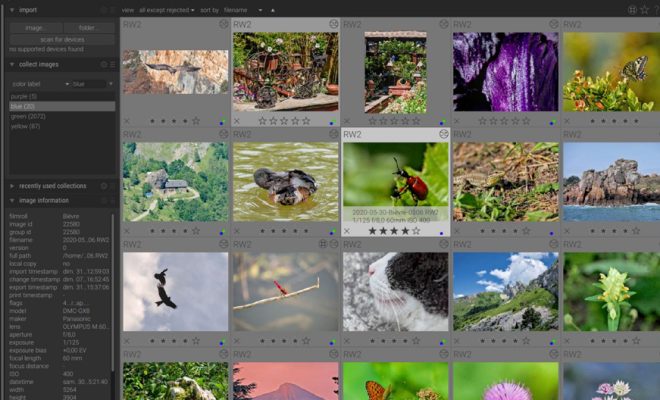
GIMP or GNU Image Manipulation Program is a free and open-source image editor with features similar to Adobe Photoshop. While GIMP comes packed with essential tools and functionalities, adding plugins can drastically enhance the software’s potential.
Plugins offer a range of extra features such as advanced filters, tools, and scripts that allow users to create complex designs efficiently. In this article, we’ll go through some of the best GIMP plugins available and what makes them stand out. Additionally, we’ll guide you on how to install them on your system.
1. G’MIC – GNU Image Manipulation Program Plugin
G’MIC (GREYC’s Magic Image Converter) is an incredibly versatile plugin that offers over 500 filters and effects. Unlike other plugins, which may require manual installation, G’MIC comes pre-installed in GIMP. Some of its standout features include its color manipulation filters, artistic effects, and retouching tools.
2. Liquid Rescale
Liquid Rescale is a plugin that allows users to resize photos without distorting their proportions. Users can specify areas considered as the foreground, the background, or unrelated content that should be protected when rescaling. The result is a beautifully scaled photo that looks natural without any distortion.
3. GIMP Beautify
GIMP Beautify is a plugin for enhancing photos by fixing their color balance, contrast, and sharpness. It gives users a range of options to improve their images, including the ability to smoothen skin and remove red-eye effects. Additionally, it comes with presets that are designed to boost the overall appeal of images.
4. BIMP – Batch Image Manipulation Plugin
BIMP is a plugin that allows users to process multiple images at the same time. The plugin automates repetitive image editing tasks such as resizing, cropping, and adjusting brightness and contrast. With BIMP, users can batch edit a large number of images simultaneously, thus saving significant time.
5. Layer Via Copy/Cut
The Layer Via Copy/Cut plugin makes it easy to duplicate or cut and paste layers between different images or within the same image. It works by copying a layer and pasting it into a new file as a separate transparency layer. This plugin is useful for duplicating complex layers of an image while preserving their transparency and blending modes.
How to Install GIMP Plugins
Installing GIMP plugins is easy, and users can follow these steps:
1. Download the plugin file from the official plugin repository or any other reliable source.
2. Extract the downloaded file to get a .exe, .jar, or .zip file.
3. Copy the extracted file to the GIMP plugin directory. The directory location varies depending on the operating system. In Linux, the directory is “/usr/share/gimp/2.0/plug-ins/,” on Mac, it is “/Applications/GIMP.app/Contents/Resources/lib/gimp/2.0/plug-ins/,” and in Windows, it is “C:\Program Files\GIMP 2\lib\gimp\2.0\plug-ins\”.
4. Restart GIMP to access the newly installed plugin.
In conclusion, GIMP plugins offer additional functionalities to the software, making it even more powerful. Installing these plugins is a simple process that can significantly enhance your image editing experience. The plugins we’ve highlighted are some of the best available in the market, and we highly recommend giving them a try.






