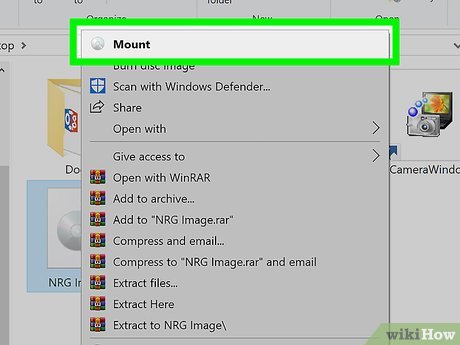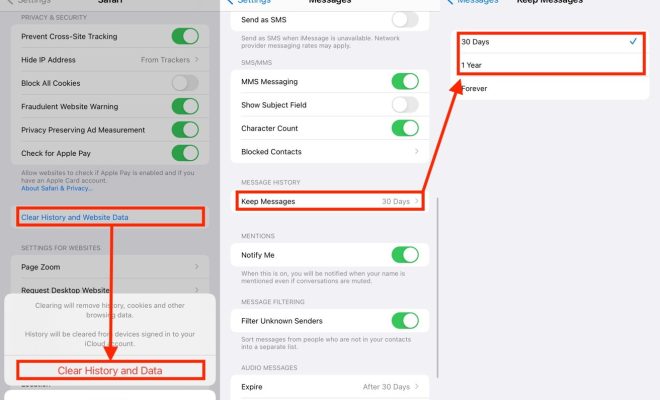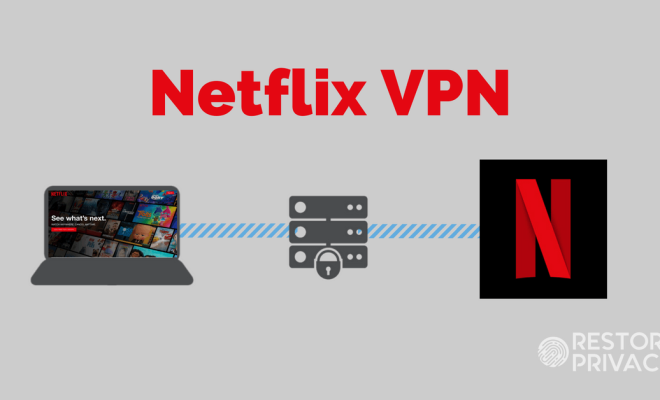The Best Dual-Monitor Management Apps for Windows 10
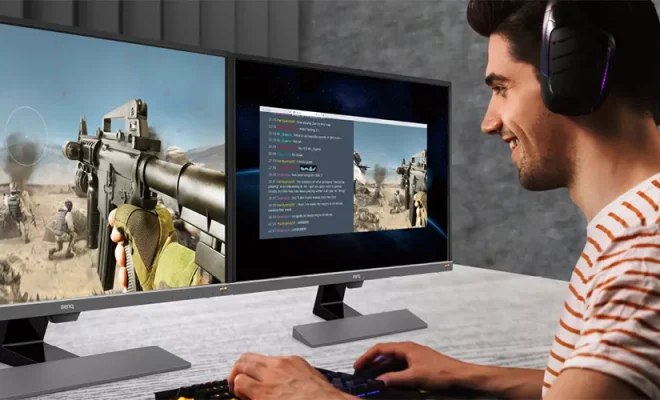
Dual-monitor setups have become increasingly popular in recent years, as they offer a wealth of benefits to users. With two screens, you can easily multitask, work on two applications at once, and improve your productivity.
However, managing two screens can be tricky, especially if you’re not using the right tools. Thankfully, there are several great dual-monitor management apps for Windows 10 that can help you get the most out of your setup. In this article, we’ll take a look at some of the best options available.
1. DisplayFusion
DisplayFusion is one of the most comprehensive dual-monitor management apps available for Windows 10. It allows you to customize your wallpapers, set up multi-monitor taskbars, and create custom hotkeys for different actions.
The app also offers window management features, such as the ability to move windows between screens, snap windows to the sides of the screen, and resize windows automatically. You can even configure different profiles for each monitor setup, so you can quickly switch between setups depending on your needs.
DisplayFusion also supports remote control and offers a range of other customization options, making it a great choice for power users.
2. Actual Multiple Monitors
Actual Multiple Monitors is another high-quality dual-monitor management app for Windows 10. It offers many of the same features as DisplayFusion, such as customizable wallpapers and multi-monitor taskbars.
However, Actual Multiple Monitors is particularly strong when it comes to window management features. You can quickly move windows between screens, snap windows to specific locations, and even create rules that dictate how windows are placed.
One of the unique features of Actual Multiple Monitors is the ability to create virtual desktops. This means you can simulate multiple monitors even if you only have two physical screens, which can be very useful for certain workflows.
3. UltraMon
UltraMon is a popular dual-monitor management app that’s been around for many years. It offers a range of features that make working with two screens much easier, such as custom wallpapers, multi-monitor taskbars, and window management tools.
One of the standout features of UltraMon is its support for different types of monitors. If you have two screens with different resolutions or refresh rates, UltraMon can help you manage them both seamlessly. This can be very useful if you’re using a laptop with an external monitor, for example.
Overall, UltraMon is a reliable and easy-to-use dual-monitor management app that’s perfect for beginners.
4. Dual Monitor Tools
If you’re looking for a free dual-monitor management app, Dual Monitor Tools is an excellent choice. It’s a collection of small utilities that can help you manage multiple monitors more effectively.
The app includes features like hotkeys for moving windows between screens, a program that lets you blank the secondary screen, and a utility that magnifies a portion of the screen. While the options are relatively simple, they’re also very effective.
Overall, Dual Monitor Tools is a great choice for users who want to enhance their dual-monitor setup but don’t want to spend money on premium software.
Conclusion
With the above options, managing dual displays on Windows 10 has never been easier. Whether you’re a power user or simply want to customize your setup, these dual-monitor management apps offer a range of features that can help you work more efficiently.
Overall, the best app for you will depend on your specific needs and preferences. We encourage you to try out a few different options to find the one that works best for your workflow.