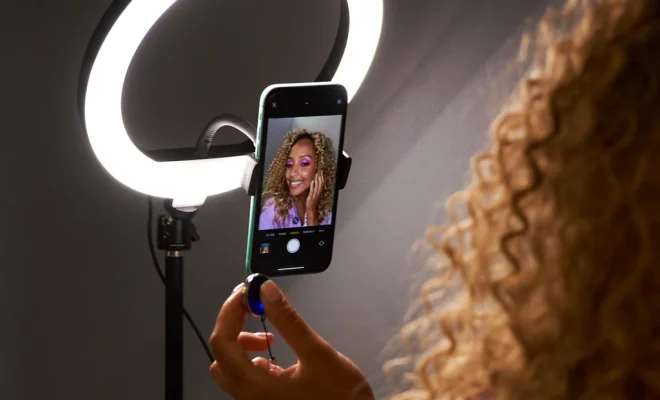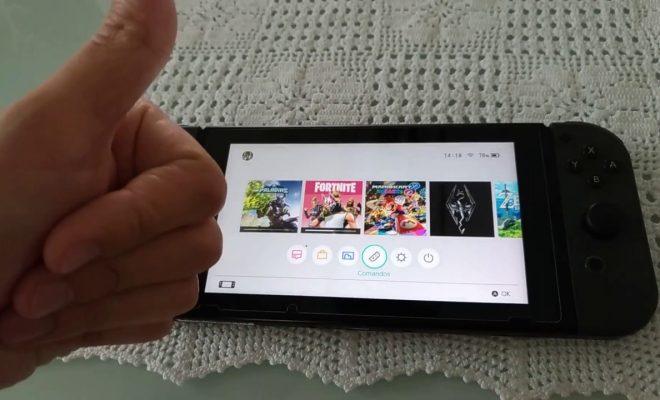The 15 Best Google Pixel Tips and Trick
Google Pixel devices are some of the most popular smartphones on the market today. With their sleek design, powerful hardware, and intuitive software, they are a favorite of many tech-savvy users. However, even the most experienced user can benefit from a few tips and tricks to help them get the most out of their device. Here are the 15 best Google Pixel tips and tricks to make your smartphone experience even better.
1.Use the Google Assistant:
Google Assistant is a powerful tool that can help you get things done quickly and easily. Simply say “OK Google” or press and hold the home button to activate it.
2.Take a screenshot:
Taking a screenshot on a Google Pixel is easy. Simply press and hold the power button and volume down button at the same time.
3.Use Night Light:
Night Light is a feature that reduces blue light emitted by your device, making it easier on your eyes in low light conditions. To enable it, go to Settings > Display > Night Light.
4.Customize your home screen:
You can customize your home screen by long-pressing on an app icon and dragging it to where you want it. You can also add widgets and change your wallpaper to make your home screen look exactly how you want it.
5.Use split screen mode:
Split screen mode allows you to use two apps side-by-side. To activate it, simply long-press on the recent apps button and select the second app you want to use.
6.Use Google Lens:
Google Lens is a feature that uses your camera to identify objects and provide information about them. To use it, simply open your camera app and tap on the Google Lens icon.
7.Use App Actions:
App Actions are shortcuts that allow you to quickly perform common tasks within an app. To use them, simply long-press on an app icon on your home screen or app drawer.
8.Use Digital Wellbeing:
Digital Wellbeing is a feature that helps you monitor and control your smartphone usage. To access it, go to Settings > Digital Wellbeing.
9.Use the Pixel Stand:
The Pixel Stand is a wireless charging dock that also allows you to access certain features of your device while it is charging. To use it, simply place your device on the stand.
10.Use Adaptive Battery:
Adaptive Battery is a feature that learns which apps you use the most and adjusts battery usage accordingly. To enable it, go to Settings > Battery > Adaptive Battery.
11.Use Smart Storage:
Smart Storage is a feature that automatically deletes old photos and videos that have already been backed up to the cloud. To enable it, go to Settings > Storage > Smart Storage.
12.Use Always-on Display:
Always-on Display shows the time, date, and notifications on your lock screen even when your device is locked. To enable it, go to Settings > Display > Advanced > Ambient Display.
13.Use Wi-Fi Assistant:
Wi-Fi Assistant automatically connects your device to trusted Wi-Fi networks. To enable it, go to Settings > Network & Internet > Wi-Fi > Wi-Fi Preferences.
14.Use Do Not Disturb:
Do Not Disturb blocks all notifications and calls on your device. To enable it, simply swipe down from the top of your screen and tap on the Do Not Disturb icon.
15.Use Emergency SOS:
Emergency SOS is a feature that allows you to quickly call for help in an emergency. To use it, press the power button five times in quick succession.
In conclusion, these are just a few of the many tips and tricks that can help you get the most out of your Google Pixel device. By taking advantage of these features, you can make your smartphone experience even better and more efficient.