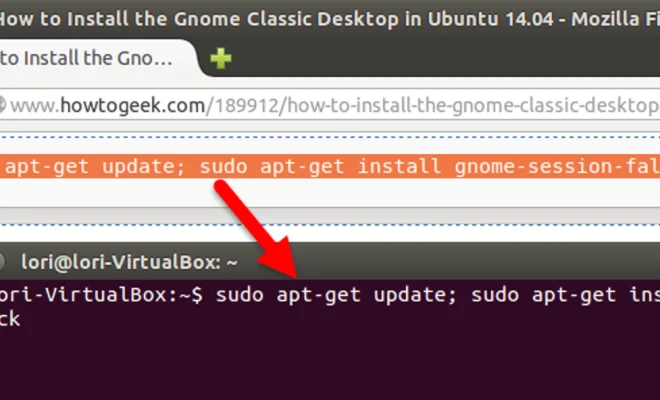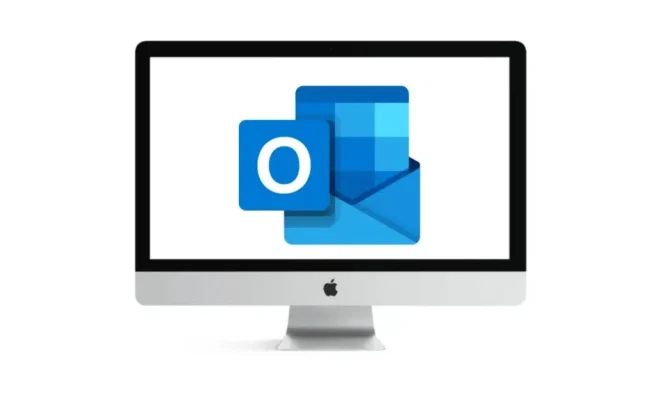The 12 Best Ways to Speed up a MacBook Pro

As a MacBook Pro user, you may have experienced some lag or slowness in your device after using it for a while. This can be frustrating, especially when you have important work to do or a deadline to meet. Fortunately, there are some simple ways to speed up your MacBook Pro and improve its overall performance. In this article, we’ll explore the 12 best ways to speed up a MacBook Pro.
1. Clean Up Your Desktop
One of the simplest ways to speed up your MacBook Pro is to clean up your desktop. Remove any unnecessary files, apps, or folders from your desktop and put them in an organized folder. This will reduce the load on your computer and make it easier to find what you need.
2. Remove Startup Items
Another thing you can do to speed up your MacBook Pro is to remove any unwanted startup items. Go to System Preferences > Users & Groups > Login Items and remove any apps that you don’t use on a regular basis.
3. Clear Your Cache
Your cache is the temporary files that your computer stores when you browse the internet. These files can accumulate over time and slow down your MacBook Pro. To clear your cache, go to Safari > Preferences > Advanced and click on the “Develop” menu. Then select “Empty Caches.”
4. Clean Up Your Hard Drive
A cluttered hard drive can also slow down your MacBook Pro. Use a cleaning app like CleanMyMac or DaisyDisk to find and delete unnecessary files.
5. Disable Visual Effects
While visual effects can add some extra flair to your MacBook Pro, they can also slow it down. To disable visual effects, go to System Preferences > Accessibility > Display and check the box next to “Reduce Motion.”
6. Update Your Operating System
Regularly updating your MacBook Pro’s operating system can help to improve performance. Go to System Preferences > Software Update and check for any available updates.
7. Close Unused Apps
Having too many apps open at once can cause your MacBook Pro to slow down. Make sure to close any apps that you’re not currently using.
8. Upgrade Your RAM
If your MacBook Pro is still running slow, it may be time to upgrade your RAM. You can do this by purchasing a RAM upgrade kit and installing it yourself or by taking it to a professional.
9. Reset Your PRAM and SMC
Resetting your MacBook Pro’s PRAM (Parameter Random Access Memory) and SMC (System Management Controller) can help to improve performance. To do this, restart your MacBook Pro and hold down the Command + Option + P + R keys until you hear the startup sound twice.
10. Use Activity Monitor
Activity Monitor is a built-in app that can help you identify which apps or processes are using the most resources. Use it to identify any apps or processes that are slowing down your MacBook Pro and shut them down.
11. Uninstall Unused Apps
If there are any apps that you no longer use, uninstall them. This will free up space on your hard drive and reduce the load on your MacBook Pro.
12. Use Solid-State Drives (SSDs)
Solid-state drives are faster and more reliable than traditional hard drives. If you’re still using a traditional hard drive, consider upgrading to an SSD to improve your MacBook Pro’s performance.
In conclusion, there are many ways to speed up your MacBook Pro. By implementing these tips and tricks, you can improve your MacBook Pro’s performance and get more done in less time.