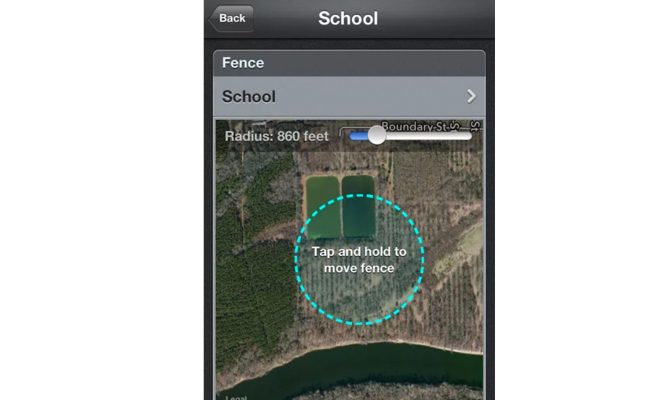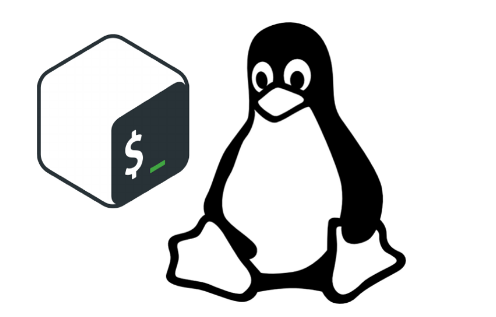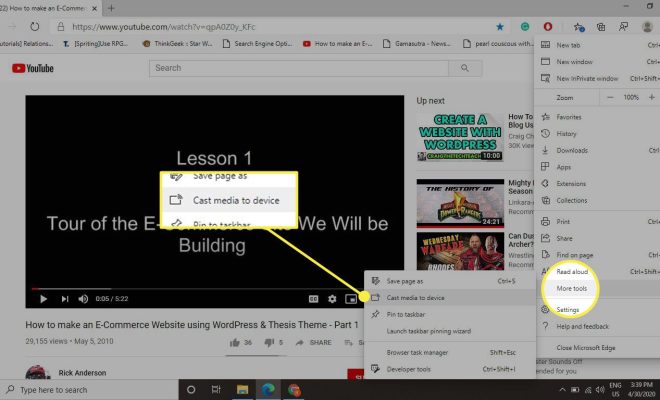System Restore Not Working on Windows? Tips and Fixes to Try

System Restore is a helpful feature that allows you to revert to a previous point in time when your Windows computer was working properly. This can be a lifesaver when you encounter a problem with your system that you can’t fix. However, sometimes System Restore itself can run into problems, leaving you with no option to go back to a previous state. Here are some tips and fixes to try if System Restore isn’t working on your Windows system.
Check if System Restore is turned on
The first thing to do when System Restore isn’t working is to check whether the feature is turned on at all. To do this, right-click on the My Computer or This PC icon on your desktop or in the File Explorer window and choose Properties. In the System window that opens, click on Advanced System Settings on the left-hand side of the window. In the System Properties window that opens, click on the System Protection tab. Here, you’ll see if your system has System Restore turned on or off. If it’s turned off, turn it on, and create a restore point if you don’t have any.
Check if System Protection is disabled
Another possibility is that System Protection is disabled on the drive where you want to restore to. To check this, open the System Protection tab as explained above and select the drive you want to restore. Click on the Configure button, and check if the option Turn on system protection is selected. If not, select it and click OK.
Run System Restore in Safe Mode
If you’re unable to run System Restore in normal mode, try running it in Safe Mode. To do this, restart your system and continuously press F8 until you see the Advanced Boot Options screen. Select Safe Mode with Command Prompt, and press Enter. Once you’re in Safe Mode, type “rstrui.exe” in the Command Prompt and press Enter. This will open System Restore in Safe Mode.
Check for malware
Sometimes malware can interfere with System Restore, causing it not to work properly. Run a malware scan using your preferred antivirus software or a malware removal tool like Malwarebytes. If any malware is detected, remove it and try running System Restore again.
Use a third-party tool
If none of the above fixes work, you can try using a third-party tool like System Restore Manager or System Restore Explorer. These tools allow you to manage and restore System Restore points on your Windows system.
In conclusion, System Restore is a useful feature, but it’s not immune to problems. Try the tips and fixes above if you encounter issues with System Restore not working. Remember to turn on System Restore and create regular restore points so you have a fallback option in case of problems in the future.