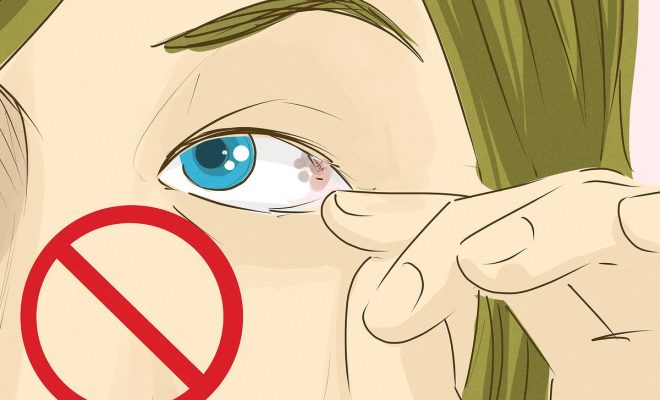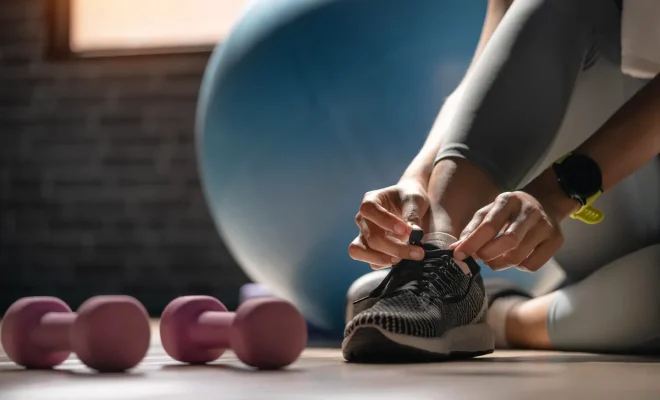Stop incoming iPhone calls from ringing all your other Apple devices
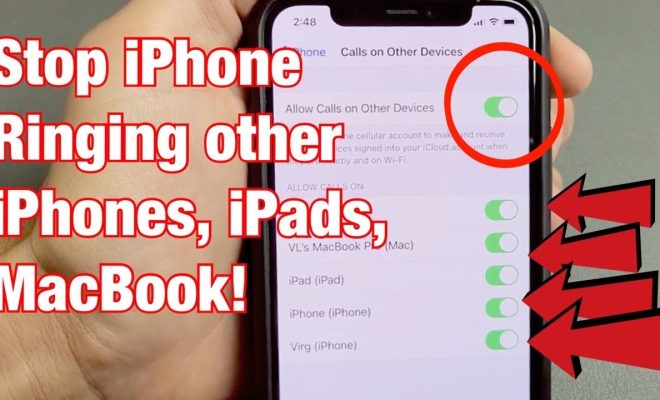
We love our interconnected Apple devices, but sometimes, too much of a good thing can be annoying. One common complaint is that incoming iPhone calls end up ringing on all your Apple devices like iPads and Macs. While this feature can be useful when sharing devices across different family members, it can get intrusive when you are in a quiet environment or during an important meeting. Fear not! In this article, we will walk you through the steps to stop incoming iPhone calls from ringing on all your other Apple devices.
Step 1: Disable Calls on Other Devices
1. On your iPhone, open the “Settings” app.
2. Scroll down and tap on “Phone.”
3. Tap on “Calls on Other Devices.”
4. Toggle off the “Allow Calls on Other Devices” switch.
That’s it! Now your iPhone calls won’t ring on any other Apple device.
If you want to disable this feature for specific devices only, follow these additional steps:
Step 2: Specify Devices
1. In the “Calls on Other Devices” setting menu, you will see a list of connected devices where calls are allowed.
2. Toggle off individual switches for devices where you don’t want to receive calls.
Bonus Tip: Manage FaceTime Call Settings
Stopping incoming iPhone calls from ringing on your other devices may not completely eliminate the problem if FaceTime is activated as well. Here’s how you can control FaceTime calls:
1. On your iPhone, open the “Settings” app.
2. Scroll down and tap on “FaceTime.”
3. Tap on “Calls from iPhone.”
4. Toggle off the “Upgrade Wi-Fi Calls to FaceTime audio” switch.
Conclusion
In today’s interconnected world, we often have multiple devices surrounding us at any given time – making personalization and customization important in minimizing disruptions. By following the simple steps outlined above, you can gain control over your incoming iPhone calls and prevent them from ringing across other Apple devices. Now you can focus on what truly matters without the needless distractions!