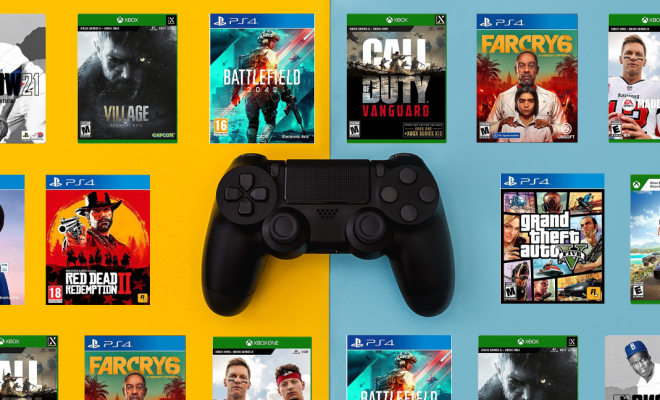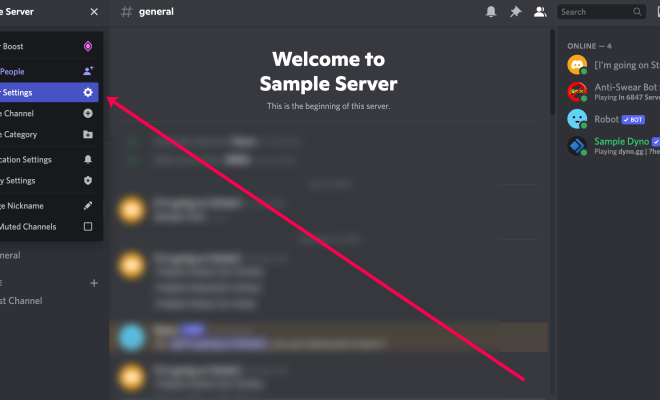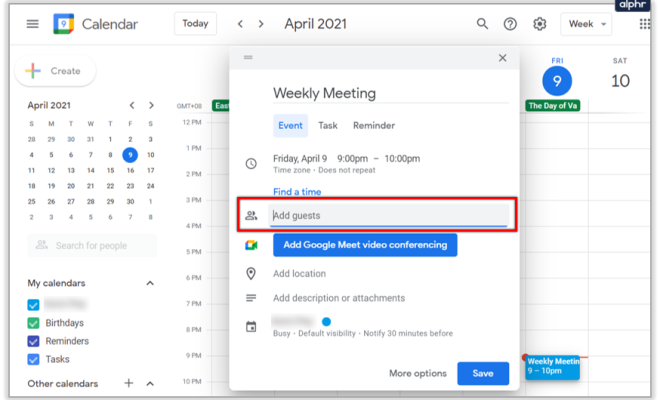Relative, Absolute, and Mixed Cell References in Excel and Sheets

Excel and Sheets are popular spreadsheet programs that are widely used in various industries. These programs allow users to enter and manipulate data in tables and create various reports, charts, and graphs. One of the critical features of Excel and Sheets is the ability to use cell references to perform calculations or apply formatting to specific cells or ranges of cells. There are several types of cell references in Excel and Sheets, including relative, absolute, and mixed. In this article, we will explore each of these types of cell references, their uses, and how to use them effectively.
Relative Cell References
When you enter a formula in a cell in Excel or Sheets, by default, it uses relative cell references. A relative cell reference in a formula identifies a cell relative to the cell position where the formula is located. For example, if the cell A1 contains the formula “=B1+C1,” and you copy this formula to cell A2, the same formula will automatically adjust and become “=B2+C2.” The reference to B1 and C1 in the original formula is automatically updated to B2 and C2 in the copied formula, respectively. The cell references in the formula are relative to the location in which the formula is copied.
Relative cell references are useful for performing calculations that need to be applied to different cells based on their relative locations. They’re also useful when creating tables or charts that require the formulas to update automatically when new data is added.
Absolute Cell References
An absolute cell reference in a formula uses a fixed cell reference that does not change, regardless of where the formula is copied. To create an absolute reference in Excel, you can use the $ symbol before the column and row reference. For example, if you enter “$A$1” as a cell reference in a formula and copy it to other cells, the reference remains the same, and the data will always refer to cell A1, regardless of the formula’s new location.
Absolute cell references are useful when you need to refer to the same cell or range of cells repeatedly throughout a worksheet, and you don’t want these references to change when you copy the formulas.
Mixed Cell References
A mixed cell reference uses a combination of relative and absolute references in a formula. You can make either the column or row reference absolute by using the $ symbol, leaving the other part relative to adjust automatically when you copy the formula.
For example, if you enter “$A1” as a cell reference in a formula, and you copy it down a cell, it will become “$A2.” This will keep the column reference absolute, while the row reference adjusts relative to the position of the formula.
Mixed cell references are useful when you need to refer to a range of cells that repeat in the same column or row while still allowing for relative adjustments to other cells within the formula.
Conclusion
Understanding the difference between relative, absolute, and mixed cell references is essential in maximizing your use of Excel and Sheets. By mastering these features, you can create complex formulas that dynamically update to reflect changes in your data. Whether you need to quickly calculate sales figures or create complex financial reports, the right types of cell references can save you time and keep your data accurate.