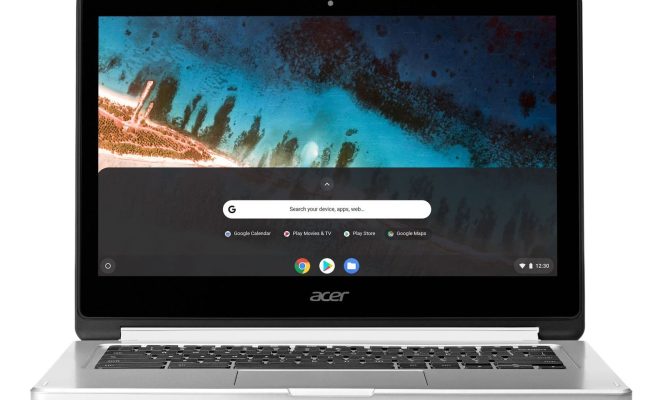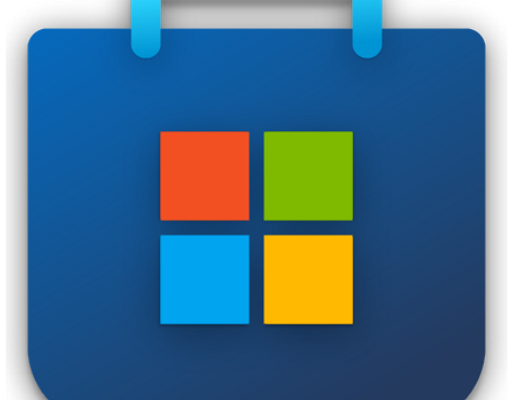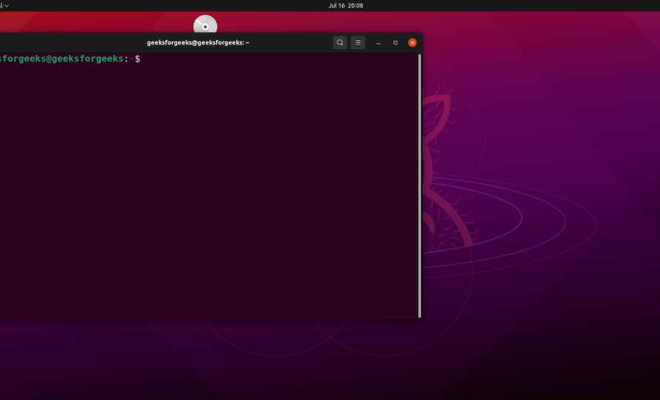Quick Ways to Fix Headphone Echo in Windows 10

Headphone echoes are one of the most frustrating issues that Windows 10 users face. When you’re listening to music or taking a call with headphones and an annoying echo occurs, it can ruin your experience. Fortunately, there are some quick ways to fix headphone echo in Windows 10.
1. Check the audio output settings
The first thing to do when you experience headphone echo is to check your audio output settings. If your audio output is set to both your headphones and speakers, it can cause an echo. To fix this, go to the system tray on your Windows 10 taskbar and click on the speaker icon. Then choose the “Playback devices” option, and locate your headphones. If they are not set as the default audio device, set them as the default device, and uncheck the option to allow audio playback through the speakers.
2. Update audio drivers
Outdated audio drivers can also cause headphone echoes. To ensure that your audio drivers are up to date, you can either use the ‘Device Manager’ or the manufacturer’s website. To update through the ‘Device Manager,’ right-click on the ‘Windows’ button and click on ‘Device Manager’. Then expand the ‘Sound, video and game controllers’ section, right-click on the audio device and choose ‘Update Driver.’ If you choose to update through the manufacturer’s website, download the latest audio driver for your specific device model and install it on your computer.
3. Adjust microphone settings
If you use a headset with a built-in microphone, adjusting your microphone settings may also help to solve the issue. Go to the ‘Settings’ app and click on ‘System’. Then click on ‘Sound’ and click on ‘Input’. From here, you can adjust the microphone levels and also uncheck the option to ‘Listen to this device’ as it could cause echoes.
4. Disable audio enhancements
Windows 10 comes with audio enhancements turned on by default, and it can cause echoes. To turn off audio enhancements, go to the ‘Settings’ app and click on ‘System’, then click on the ‘Sound’ option. From there, find and select your headphones, click on ‘Device Properties’, and click on the ‘Additional device properties’ button. Then, navigate to the ‘Enhancements’ tab and uncheck all enhancements to disable them.
In conclusion, experiencing headphone echo can be really frustrating, but by following the steps above, you can quickly solve the issue. Remember to always check your audio output settings, update audio drivers, adjust microphone settings, and disable audio enhancements to avoid any future occurrences of headphone echoes.