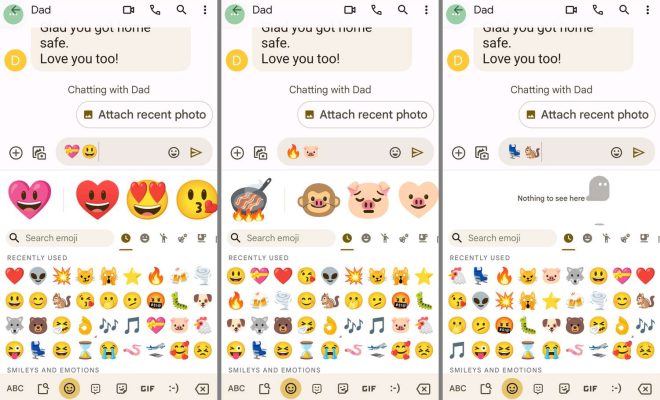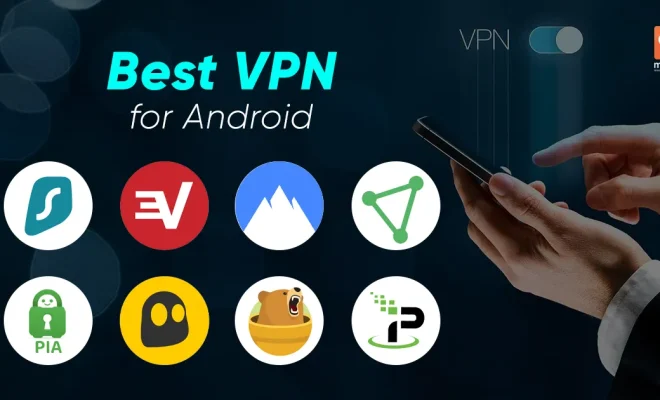OneNote Not Syncing? How to Get It Back Online
OneNote is a powerful and versatile note-taking application offered by Microsoft. It’s a tool that allows users to take notes, create to-do lists, and store important information in one convenient location that’s accessible from any device. However, like with any software, users may come across issues such as OneNote not syncing.
The reasons for OneNote not syncing could be vast, but it’s a problem that can be easily resolved without much hassle. Here, we will take a look at some of the common causes of OneNote not syncing and how to resolve them.
1. Check Your Internet Connection
The first step you should take when OneNote is not syncing is to check your internet connection. If your connection is down or facing any trouble, OneNote won’t be able to sync with the cloud. So, try restarting your router or modem or check for any network disruptions.
2. Check OneNote App Updates
Sometimes, outdated OneNote versions won’t sync data, especially when there is a new update available. To check if your OneNote is running on its latest version, access your app store and check for any app updates that need to be installed.
3. Check OneNote Sync Settings
If OneNote is not syncing on a particular device, it might be because the sync settings are not appropriately configured. To remedy the problem, navigate to OneNote’s settings and check that the sync settings are properly configured.
4. Check Account Credentials
For OneNote to sync successfully, the account credentials must be accurate. If you have changed your password recently or have issues logging in, OneNote won’t be able to sync your notes. If you see an error message on OneNote indicating that your sign-in is incorrect, check your account details to ensure that they are accurate.
5. Clear OneNote Cache
If OneNote notes are not syncing, another resolution would be to clear the OneNote cache. The cache is where the OneNote app saves temporary files, and these files could be lying around and causing sync issues. Clearing the OneNote cache will remove any corrupt files or data and might help resolve sync issues.
6. Reinstall OneNote
If all else fails, reinstalling the OneNote app may be the solution. Sometimes, OneNote errors might not be resolved by the above methods, and the only way to fix it would be to uninstall and reinstall the OneNote app.
In conclusion, OneNote is a useful tool for note-taking and task managing, but when OneNote is not syncing, it can be frustrating. The good news is that there are solutions to resolving the issue. By following the steps outlined above, you can fix OneNote sync issues and get back to using the app without disruptions.