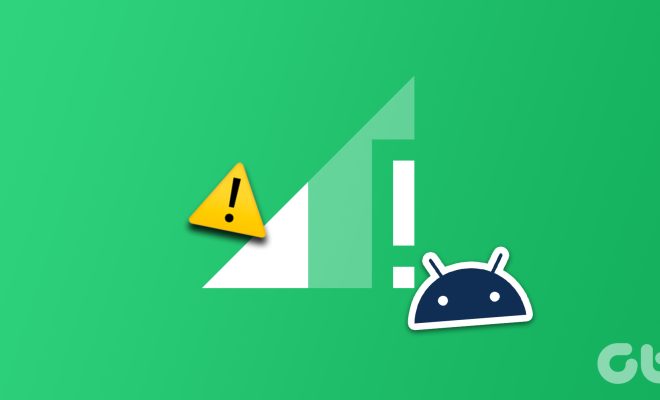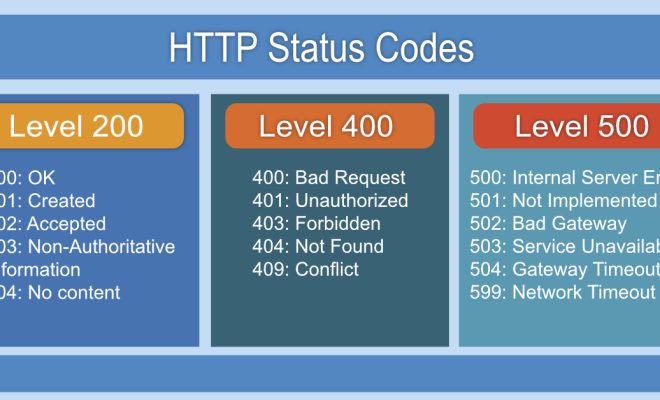Not Getting Notifications on Your Mac? Fixes to Try
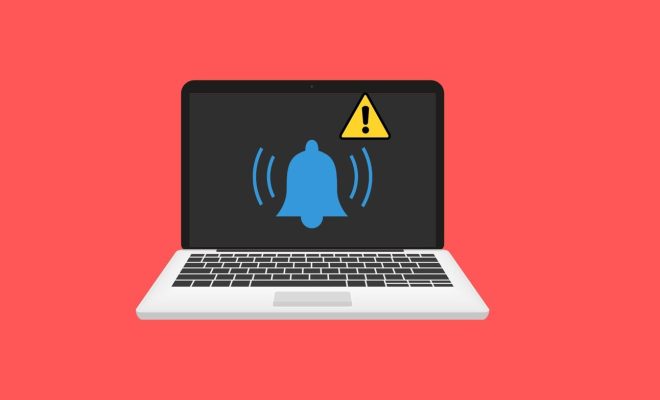
As a Mac user, getting timely notifications is important to stay on top of events, messages, and other important information. Unfortunately, users sometimes run into issues where their Mac does not display notifications as expected, leaving them in the dark about critical notifications. Fortunately, there are several fixes that users can try to overcome these notification issues and get back to receiving timely alerts.
1. Check Notification Settings: The first step is to check notification settings on your Mac. To do this, go to the Apple menu and select System Preferences. From there, click on Notifications, and review the settings for each app. Ensure that the apps you want notifications for are enabled in the list.
2. Restart Your Mac: Restarting your Mac can often solve many notification issues. It can help reset system settings and resolve any conflicts that might be causing your notifications not to work. To restart your Mac, click on the Apple menu and select Restart.
3. Disable “Do Not Disturb”: If you have “Do Not Disturb” enabled on your Mac, it may interfere with notifications from apps. To disable “Do Not Disturb”, click on the Notification Center icon located in the top right corner of your screen, then scroll down to “Do Not Disturb” and turn it off.
4. Check Your Internet Connection: Many apps require an internet connection to display notifications. If your Mac is not connected to the internet, it might not receive notifications as expected. Check your internet connection and try disconnecting and reconnecting to see if that resolves the issue.
5. Reset Your Notifications: If none of the above steps work, you might need to reset your notifications. To do this, you’ll need to head back to your Mac preferences and select Notifications. From there, scroll down to each app you wish to reset and click on it. Once inside the app settings, click on the ‘None’ option, then switch back to the desired notification style (banner, alerts, or none) to refresh the app’s notifications.
In conclusion, getting notifications on your Mac is important to stay informed and productive. If you encounter issues with notifications, the above fixes can help you get back on track quickly. By checking notification settings, restarting your Mac, disabling “Do Not Disturb”, checking your internet connection, and reseting your notifications, you can easily overcome most common notification issues on your Mac.