No Sounds on Windows 10? Here’s How to Fix It
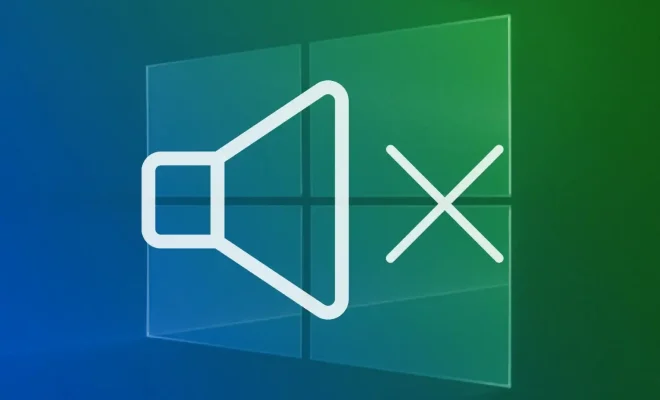
Windows 10 is a popular operating system used by millions of users around the world. It offers an array of advanced features and tools that make computing a breeze. However, at times, you may encounter issues such as no sound on Windows 10. This can be frustrating, especially if you want to listen to music or watch a movie. In this article, we will explore some common methods to fix no sound on Windows 10.
Check Your Audio Settings
The first step in fixing no sound on Windows 10 is to check your audio settings. To do this, you need to click on the speaker icon in the taskbar and select the ‘volume mixer’. Make sure that all the audio settings, including the master volume, are not muted or set to zero. Once you have ensured that, restart your computer and try to play audio again.
Update Your Audio Driver
An outdated audio driver can cause problems in playing audio on Windows 10. To update your audio driver, go to the device manager and expand the sound, video, and game controllers option. Right-click on your audio device and select ‘update driver’. You can choose to automatically search for drivers online or manually install the latest audio driver from the manufacturer’s website. After updating the audio driver, restart your computer and check if the audio is working properly.
Disable Audio Enhancements
Windows 10 offers audio enhancements that may cause problems with audio playback on some devices. To disable audio enhancements, go to the sound settings, select your audio device and click on ‘properties’. Then, under the ‘enhancements’ tab, uncheck all the audio enhancements and click on ‘apply’ and ‘ok’. Restart your computer and try to play audio again.
Run the Audio Troubleshooter
Windows 10 comes with an audio troubleshooter that can help you identify and fix problems with audio playback. To run the audio troubleshooter, go to the settings app and select ‘update and security’. Then, click on the ‘troubleshoot’ tab and select ‘audio troubleshooter’. Follow the on-screen instructions to detect any issues and fix them.
Check Your Audio Hardware
If none of the above methods have worked for you, it is possible that there is a hardware issue with your audio device. Check your audio hardware by plugging in headphones or external speakers to see if they work. If they do, it may be a problem with the internal speakers of your computer. In this case, you may need to take your device to a professional for repair or replacement.
In conclusion, no sound on Windows 10 can be a frustrating problem, but there are several ways to fix it. Start by checking your audio settings and updating your audio driver. You can also disable audio enhancements, run the audio troubleshooter, or check your audio hardware. By following these methods, you should be able to restore audio playback on your Windows 10 device.






