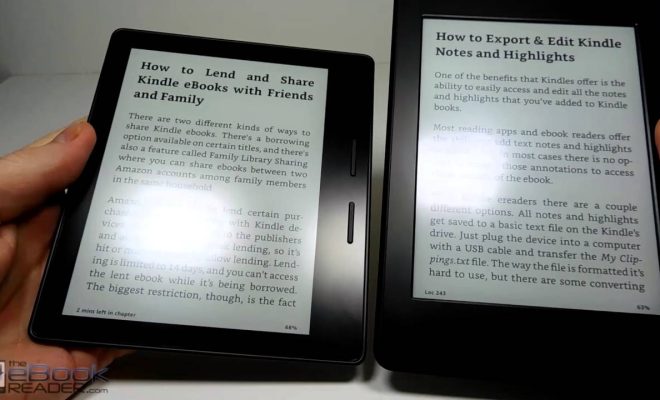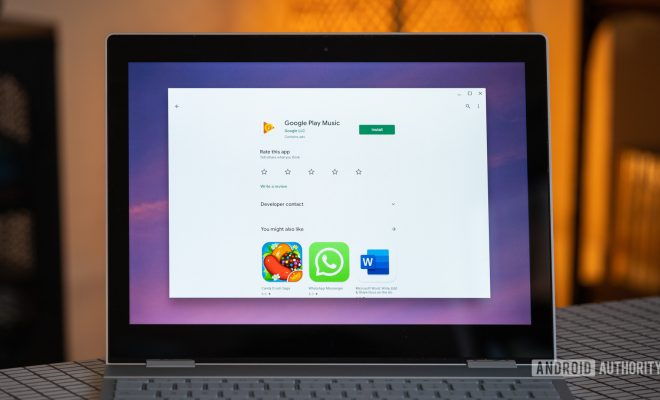No More Account Sharing: How to Cancel (or Downgrade) Your Netflix Subscription
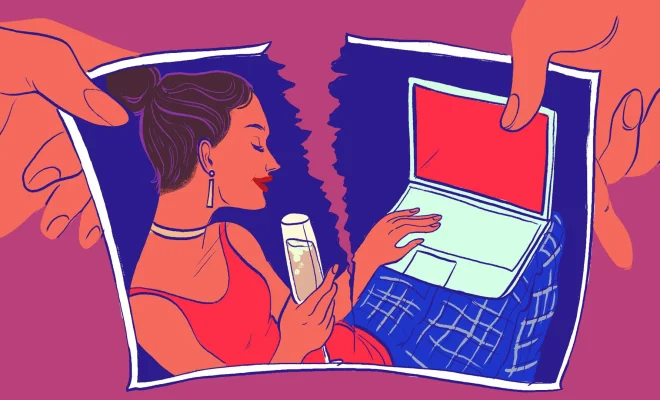
In recent times, the streaming giant Netflix has become a household staple in millions of homes around the world, providing access to thousands of movies, TV shows, and documentaries. It has evolved into one of the most popular ways for people to consume content. However, there may come a time when you decide to part ways with your Netflix subscription, whether it’s due to account sharing or simply wanting to downgrade your plan. In this article, we will guide you through the process of canceling or downgrading your Netflix subscription.
Step 1: Log in to Your Netflix Account
To begin, open your preferred web browser and go to www.netflix.com. Log in using your email address and password. Ensure that you are logging in as the account owner, as only the primary user can modify account settings.
Step 2: Access Your User Account Profile
Once you have logged in, locate your user icon in the top-right corner of the screen. Click on your profile picture and look for the option “Account” in the drop-down menu. Click on this to access your account settings.
Step 3: Navigate To The Subscription Section
Scroll down until you reach the “Plan details” section in your account settings. This area will display information about your current subscription plan and available plan options.
Step 4: Decide Whether To Cancel or Downgrade Your Subscription
If you have decided to cancel your Netflix subscription, proceed to step 5. If you would like to downgrade your subscription instead, click on “Change Plan” next to your current plan details.
Here you can choose between three plans offering different streaming qualities and device limits:
– Basic: Offers standard definition streaming on a single device.
– Standard: Offers high-definition streaming on up to two devices simultaneously.
– Premium: Offers ultra high-definition (4K) streaming on up to four devices simultaneously.
Select the plan that best suits your needs and click “Continue.” Confirm your new plan selection on the following page and click on “Update Plan” to finalize your changes.
Step 5: Cancel Your Subscription
If you chose to cancel your subscription at step 4, select the link labeled “Cancel Membership” in the Plan Details section. Confirm your decision to cancel by clicking on “Finish Cancellation” on the next page. Netflix will inform you of the date when your account will no longer be accessible.
Once you have completed these steps, you have successfully canceled or downgraded your Netflix subscription. Canceling your account deactivates any future billing but allows you to continue using Netflix until the end of your current billing period. In a situation where you choose to return, logging back in and selecting a plan will reactivate your account with ease.