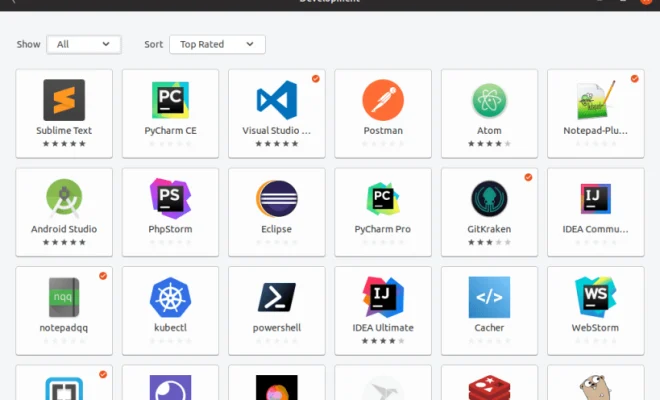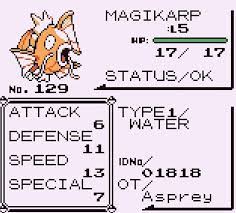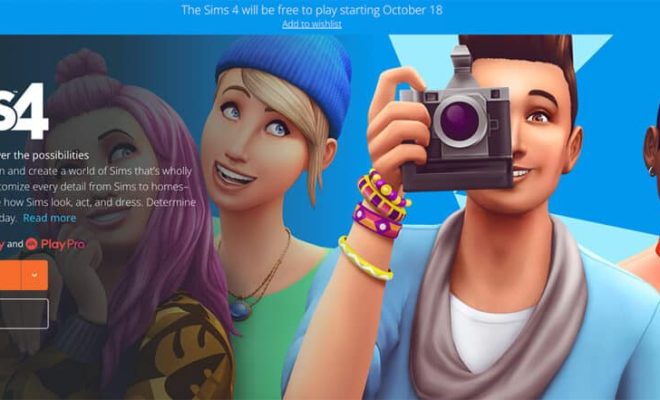Microsoft Access Database Reports Tutorial

Microsoft Access is a powerful database management system that allows users to store, organize, and analyze large amounts of data. In addition to managing data, Access also provides users with the ability to create detailed reports that can be used to analyze and present information in a clear and concise manner.
In this tutorial, we will provide a step-by-step guide on how to create effective reports in Microsoft Access.
Step 1: Creating a Report
To create a report in Microsoft Access, you will first need to open the database that contains the data you want to report on. Once you have opened the database, navigate to the “Create” tab and click on the “Report” button.
Step 2: Selecting Fields
After you have created a new report, you will be prompted to select the fields that you want to include in your report. To do this, simply click on the “Add Existing Fields” button and select the fields that you want to include. You can also drag and drop fields from the “Field List” pane onto the report design surface.
Step 3: Formatting the Report
Once you have selected the fields that you want to include in your report, you can begin formatting the report to meet your specific needs. To format the report, you can use the various tools and options available on the “Design” tab. For example, you can use the “Arrange” tools to move fields around on the report, or use the “Font” tools to change the font style and size of text.
Step 4: Adding Grouping and Sorting
In addition to selecting fields and formatting the report, you can also add grouping and sorting to your report. Grouping allows you to group related data together, while sorting allows you to sort the data in a specific order. To add grouping and sorting to your report, simply click on the “Group & Sort” button and select the fields that you want to group and sort by.
Step 5: Previewing and Printing the Report
Once you have created and formatted your report, you can preview and print the report. To preview the report, simply click on the “Preview” button. To print the report, click on the “Print” button.
Conclusion
In conclusion, Microsoft Access provides users with a powerful tool for creating detailed reports that can be used to analyze and present data in a clear and concise manner. By following the steps outlined in this tutorial, you can create effective reports that meet your specific needs and requirements.