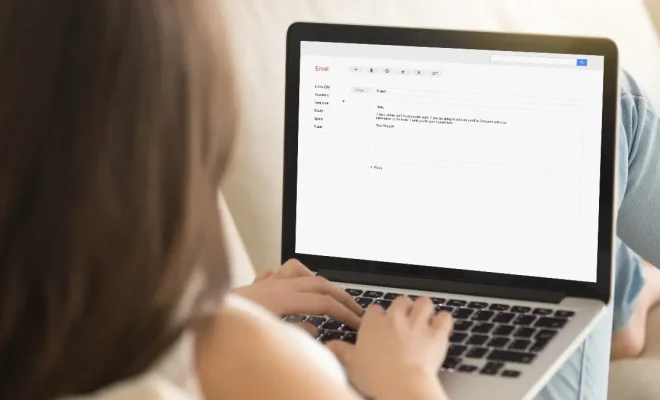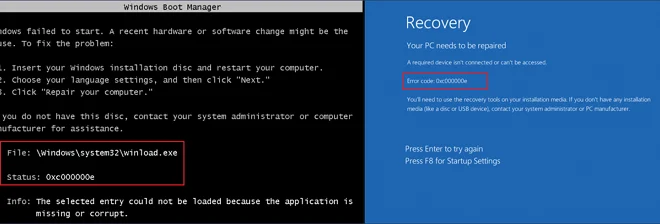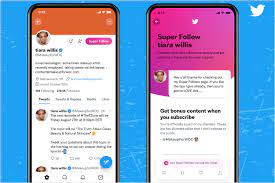Microphone Not Working on Your Android Phone? How to Fix It

If you are experiencing difficulties with the microphone on your Android phone, you are not alone. There are many reasons why this could happen, from software glitches to hardware failures. The good news is that most of these problems can be fixed with a few simple steps.
Here are some troubleshooting tips to help you fix your microphone problem:
1. Check for physical damage
If your microphone is not working, the first thing you should do is check for physical damage. Inspect the microphone port for any debris or dirt that may be blocking it. Make sure that there are no cracks or any other visible damage to the microphone.
2. Restart your phone
Sometimes, a simple restart can fix many Android phone issues, including microphone problems. Press and hold the power button on your phone until the power menu appears. Tap on “Restart” and wait for your phone to reboot.
3. Check your microphone settings
Check your microphone settings to ensure that it is enabled and selected as the default microphone. Navigate to “Settings” > “Sound” > “Microphone” and ensure that the toggle switch is turned on. Also, make sure that the volume level is not muted or turned down.
4. Clear cache and data of the voice recorder app
If your microphone problem is occurring only in the voice recorder app, you may want to clear the app’s cache and data. Navigate to “Settings” > “Apps” > “Voice recorder” > “Storage” and tap “Clear Cache” and “Clear Data.” This will reset the app, and your microphone may start working again.
5. Disable Wi-Fi Calling
If you have enabled Wi-Fi Calling on your Android phone, it may cause interference with the microphone’s functionality. Disable Wi-Fi Calling by navigating to “Settings” > “Connections” > “Wi-Fi calling” and toggle it off.
6. Perform a factory reset
If none of the above methods work, you may need to perform a factory reset on your phone. This will erase all data and restore the phone to its original state. Back up your data before performing a factory reset. Navigate to “Settings” > “General” > “Reset” > “Factory data reset” and follow the on-screen instructions.