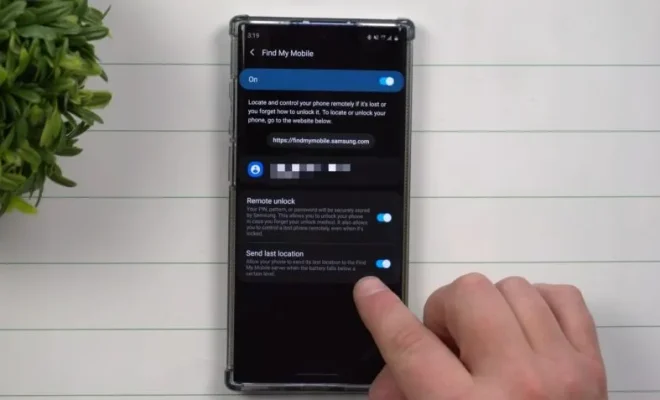Laptop Plugged In but Not Charging? Tips to Solve Your Issue

Having a laptop that is not charging can be frustrating, especially when you are in the middle of an important project. The good news is that there are several ways to solve this common problem. Here are some tips to help you troubleshoot the issue.
Check the Power Cable
The first thing you need to do when your laptop is not charging is to check the power cable. Ensure that the cable is plugged in all the way into the wall outlet and the laptop. You may also want to check that the charger is correctly inserted into the laptop. If the cable is loose, it can cause your laptop not to charge.
Check the AC Adapter
If your power cable is not the problem, the next step is to check your AC adapter. You can do this by checking if it is the right adapter for your laptop. If the adapter is not compatible, it will not transmit power to the laptop. Additionally, you can check if the adapter has any physical damage, such as broken wires or a damaged plug.
Clean the Laptop Charging Port
Dust, dirt, and debris can accumulate in the charging port, preventing the laptop from charging. To solve this problem, turn off your laptop and remove the battery. After that, use a toothbrush or a clean cloth to clean the charging port. You can also use a can of compressed air to remove any debris from the port.
Check Your Battery
If all the above steps have not solved your problem, then the issue may be in your battery. To check the battery, remove it from the laptop and then reconnect it after a few minutes. Ensure that the battery is correctly installed in its compartment, then plug in the laptop and check if it charges.
Update Your Laptop Battery Drivers
Sometimes your laptop battery drivers may not be up to date, causing the laptop not to charge. To solve this, open the device manager, and then view the batteries category. Right-click on the Microsoft ACPI-Compliant Control Method Battery and click Update Driver Software. If there are updates available, click Install Updates.