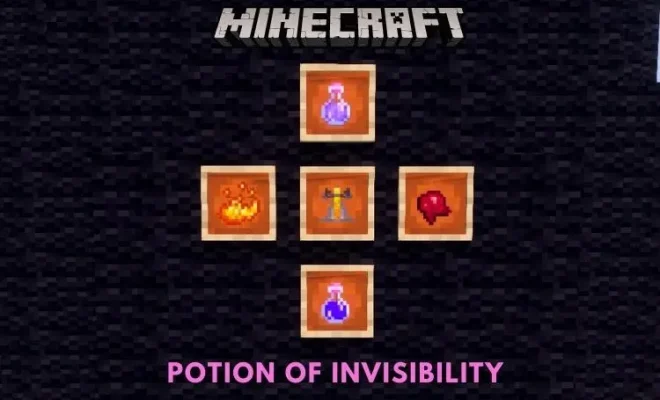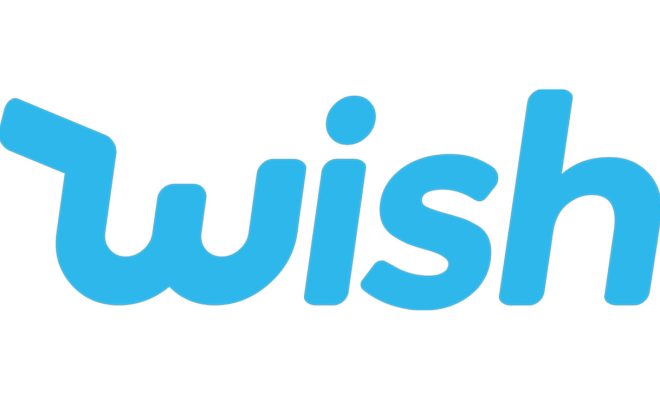Kindle Settings to Change to Help You Read Better at Night
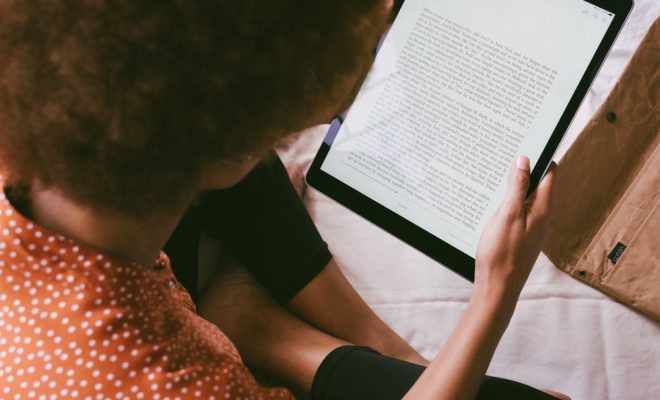
As more and more people turn to ebooks for their reading needs, it’s important to optimize the reading experience for maximum comfort and convenience. One of the most common issues that ebook readers face is reading in low-light conditions, which can strain the eyes and make it difficult to enjoy your favorite books. However, with a few simple Kindle settings adjustments, you can create an optimal reading environment that suits your preferences and helps you read better at night.
1. Adjust the Screen Brightness
The first thing you should do when reading at night is adjust your Kindle’s screen brightness. To do this, simply swipe down from the top of the screen and tap on the settings icon. From there, select “Brightness” and drag the slider to the left to decrease the brightness or to the right to increase it.
2. Enable Night Mode
Many Kindle devices also have a “Night Mode” feature that reduces the amount of blue light emitted by the screen. Blue light can interfere with your body’s production of the sleep hormone melatonin, making it harder to fall asleep and disrupting your circadian rhythm. Night Mode shifts the display to warmer colors, which can help to alleviate these issues.
To enable Night Mode, go to Settings > Display > Page refresh and turn on “Night Mode.” You can also set Night Mode to automatically activate at certain times of day or night.
3. Adjust the Font Size and Style
Another important factor to consider when reading at night is the font size and style. If the font is too small or difficult to read, it can strain your eyes and make it difficult to concentrate on the text. Conversely, if the font is too large or bold, it can be distracting and make it harder to focus on the words themselves.
To adjust the font size and style, go to Settings > Display > Font and select your preferred font size and style. You can also adjust the line spacing and margins to make the text more comfortable to read.
4. Use VoiceView
If you prefer to listen to your books rather than read them, Kindle devices also have a built-in screen reader called VoiceView. This feature can read books aloud to you and also provide spoken feedback for navigating the device’s menus and settings.
To enable VoiceView, go to Settings > Accessibility > VoiceView and turn it on. You can then use a set of swipes and gestures to navigate the device and read your books with ease.
In conclusion, optimizing your Kindle settings can go a long way in making your reading experience more comfortable and enjoyable, particularly when reading at night. Adjusting the screen brightness, enabling Night Mode, adjusting the font size and style, and using VoiceView are just a few of the many options you have at your disposal. By experimenting with these settings and finding what works best for you, you can create an ideal reading environment that allows you to lose yourself in your favorite books without compromising your eye health or sleep cycle.