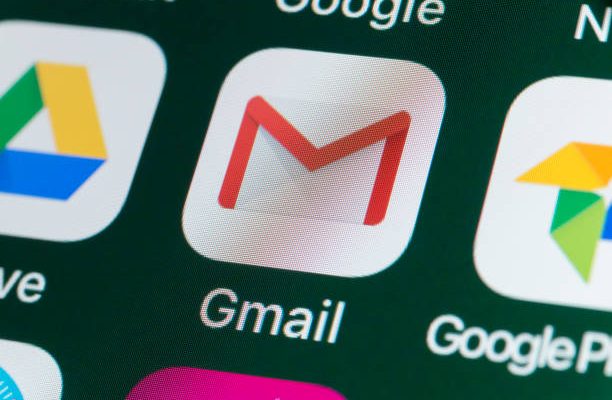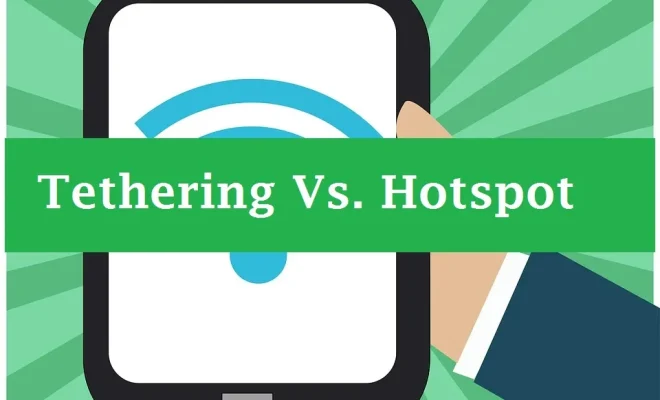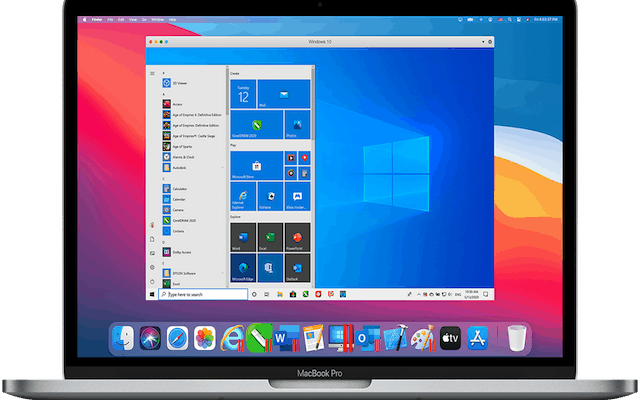iPhone Text Messages Not Sending? Here’s How to Fix It
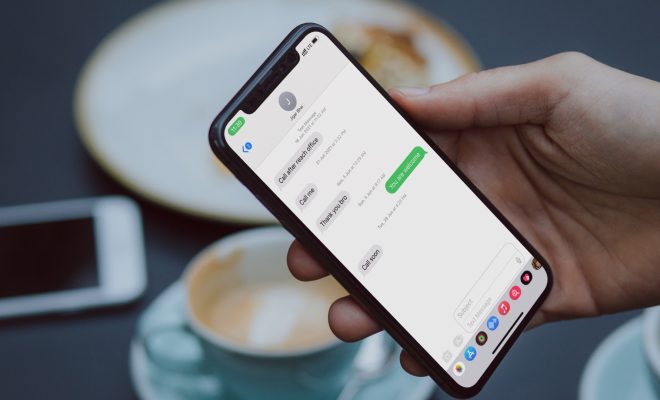
As an iPhone owner, you’ve probably experienced the frustration of trying to send a text message, only to have it fail to send. This is a common problem that can be caused by a variety of issues, from network problems to software glitches. Fortunately, there are several ways to fix iPhone text messages not sending.
Check Your Network Connection
One of the most common reasons why text messages fail to send is due to a weak network connection. Before you start troubleshooting, make sure that you have a strong cellular or Wi-Fi connection. You can check your network status by tapping on the Settings app, selecting Wi-Fi or cellular, and checking to see if your network is connected. If you’re having trouble connecting to the internet, try turning off your Wi-Fi or cellular data and turning it back on again. This can sometimes help refresh your network connection.
Restart Your iPhone
If your network connection is working fine, try restarting your iPhone. This can be an effective way to clear out any software bugs or glitches that may be causing your text messages to fail. To restart your iPhone, hold down the power button until the “slide to power off” option appears. Swipe to turn off your phone, then hold down the power button again to turn it back on. This should help reset your device and allow you to send text messages again.
Enable Airplane Mode
Sometimes, enabling Airplane Mode and then disabling it can help refresh your network connection and fix any issues that may be preventing your text messages from sending. To do this, simply swipe up from the bottom of your iPhone screen to access the Control Center, then tap on the airplane icon to turn it on. Wait a few seconds, then tap the icon again to turn it off. This should reset your network connection and allow you to send text messages.
Clear Your Message App Cache
If none of the above methods have worked, your next step should be to clear the cache of your message app. This can help fix a variety of software issues that may be affecting your ability to send text messages. To clear your message app cache, go to Settings > General > iPhone Storage, then scroll down until you see the Messages app. Tap on it, then select “Offload App” to delete the app’s cache. This should help clear any software bugs and allow you to send text messages again.
Update Your iPhone Software
Finally, if none of the above methods have worked, you may need to update your iPhone software. Sometimes, software updates can fix bugs and glitches that may be preventing your text messages from sending. To update your iPhone, go to Settings > General > Software Update, then follow the on-screen instructions to download and install any available updates. Once the update is complete, try sending a text message again to see if the problem has been resolved.
In conclusion, iPhone text messages not sending can be a frustrating problem, but there are several ways to fix it. By checking your network connection, restarting your phone, enabling Airplane Mode, clearing your message app cache, and updating your software, you should be able to send text messages with ease. If you continue to have problems, contacting Apple Support may be your next step.