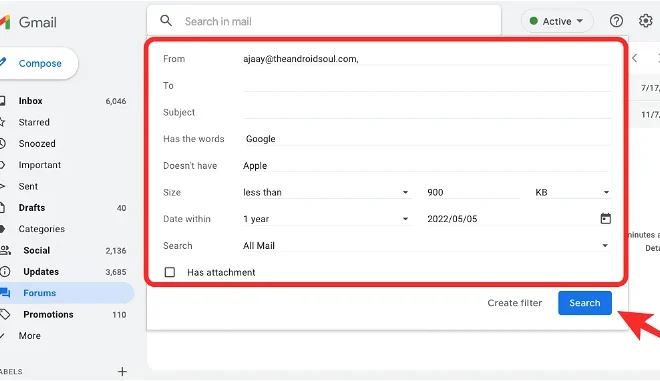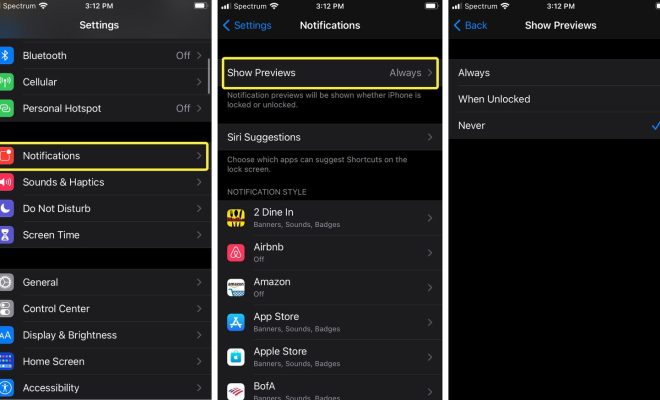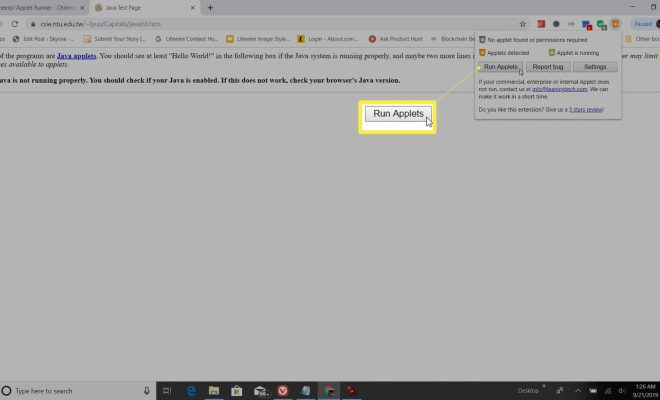Installing Chrome on Windows 11: Everything You Need to Know
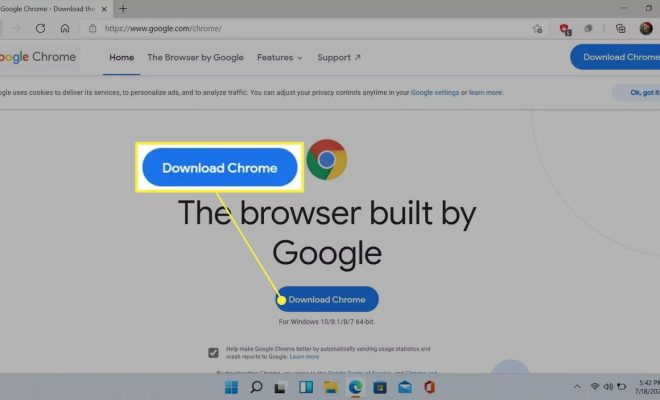
With the release of Windows 11, many people are wondering how to install their favorite web browser, Google Chrome. While installing Chrome on Windows 11 is similar to installing it on other versions of Windows, there are a few things to keep in mind. In this article, we’ll cover everything you need to know about installing Chrome on Windows 11.
Step 1: Download Chrome
The first step in installing Chrome on Windows 11 is to download the installer from Google’s website. To do this, go to the Chrome download page (https://www.google.com/chrome/) using the Edge browser or any other browser of your choice and click the blue “Download” button.
Step 2: Install Chrome
Once the Chrome installer has finished downloading, click on the file to begin the installation process. You may need to give permission for the installation to continue, depending on your security settings.
During the installation process, you’ll be prompted to choose your default browser. If you want Chrome to be your default browser, select “Set as default browser” and click “Install.”
Step 3: Launch Chrome
Once Chrome has finished installing, you can launch it from the desktop icon or from the Start menu. The first time you launch Chrome, you may be prompted to sign in to your Google account. Signing in will sync your bookmarks, history, and other settings across all of your devices.
Step 4: Customize Chrome Settings
When you launch Chrome for the first time, you’ll likely want to customize some settings to make it better suit your needs. You can do this by clicking on the three dots in the top right corner of the browser window and selecting “Settings.”
From here, you can customize a wide range of settings, including your homepage, search engine, privacy settings, and more.
Conclusion
Installing Chrome on Windows 11 is a straightforward process, thanks to Google’s user-friendly installer. With just a few clicks, you can have your favorite browser up and running on your new Windows 11 PC. Just remember to customize your settings to ensure the best possible browsing experience.