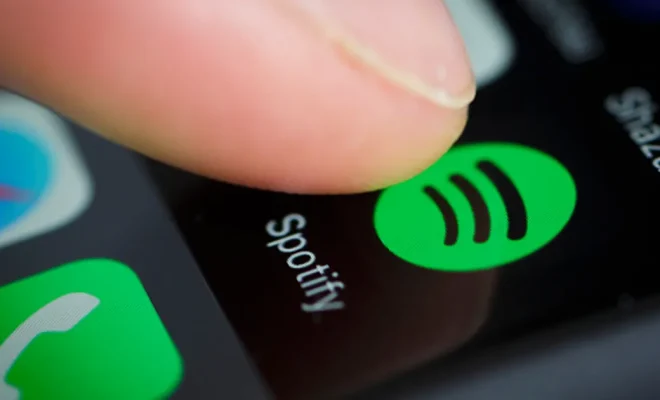How to Watch Instagram Live Videos on Your PC or Mac

Instagram Live is a popular way for people to share live video feeds with their followers. Unfortunately, if you’re a PC or Mac user, watching Instagram Live videos can be a bit of a challenge. Instagram’s mobile apps don’t offer a way to watch Live broadcasts on a computer. But don’t worry – there are still a few ways to catch the action!
In this article, we’ll show you how to watch Instagram Live videos on your PC or Mac. We’ll cover two different methods: using an Android emulator to run the Instagram app on your computer, and using the web-based viewer offered by Instagram.com. Both methods have their pros and cons, so let’s dive in.
Method 1: Using an Android Emulator
One option for watching Instagram Live on your PC or Mac is to use an Android emulator. Essentially, this means you’ll be running the Instagram app on your computer as if it were a smartphone or tablet.
There are a few different Android emulators out there, but we’ll focus on one that we’ve found particularly easy to use: BlueStacks. Here’s how to get started:
1. Download and install BlueStacks on your computer. This will install the emulator software and create a new virtual “Android device” on your computer.
2. Run BlueStacks and log in with your Google account. This will allow you to access the Google Play Store and download the Instagram app.
3. Open the Play Store and search for Instagram. Install the app just as you would on a regular Android device.
4. Once the Instagram app is installed, open it and log in with your Instagram account. You should now be able to view Instagram Live videos just as you would on your phone or tablet!
One potential downside of using an Android emulator is that it can be quite resource-intensive. Depending on your computer’s specs, running BlueStacks and the Instagram app simultaneously could slow things down a bit.
Method 2: Using Instagram.com
Another option for watching Instagram Live on your PC or Mac is to use the web-based viewer offered by Instagram.com. This method doesn’t require any additional software or emulators – all you need is a web browser.
However, there is a catch: the web-based viewer doesn’t offer all the features of the mobile app. Specifically, you won’t be able to leave comments or interact with the broadcaster in real-time. You’ll only be able to view the video feed itself.
With that in mind, here’s how to watch Instagram Live videos on Instagram.com:
1. Open your web browser and navigate to Instagram.com.
2. Log in to your Instagram account if you haven’t already.
3. If someone you follow is currently broadcasting on Instagram Live, you should see a notification at the top of your feed. Click “Watch” to join the video.
4. If you don’t see a Live video in your feed, you can also check the broadcaster’s profile page. If they’re currently live, you should see a red “Live” icon next to their profile picture. Click on the profile to join the broadcast.
While the web-based viewer isn’t quite as full-featured as the mobile app, it’s a simple and effective way to catch Instagram Live videos on your PC or Mac.
Wrapping Up
Whether you choose to use an Android emulator or Instagram.com, there are a few ways to watch Instagram Live videos on your PC or Mac. Just be aware of the limitations of each method – for example, the emulator could bog down your computer, and the web-based viewer doesn’t offer all the same functionality as the mobile app.
Overall, though, it’s great to have options for catching Instagram Live videos on the big screen. Happy viewing!