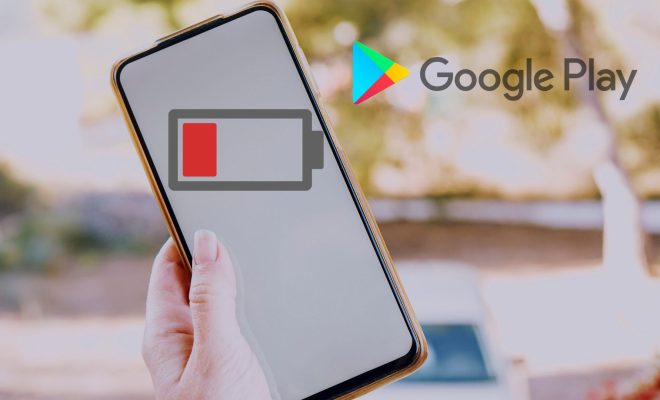How to View a Word Document on an iPhone
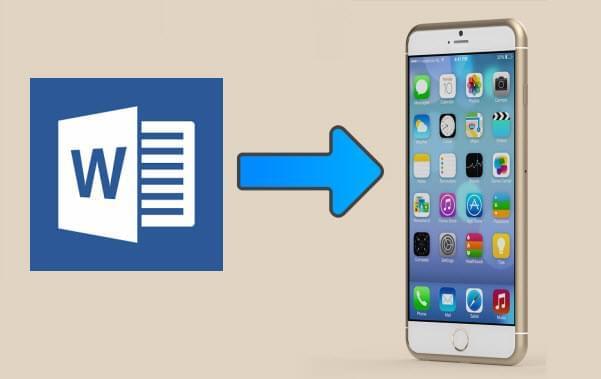
With so many people working remotely, it’s important to have access to important documents even when you’re away from your office or computer. One document that you may need to view on the go is a Word document. Fortunately, you can easily view Word documents on your iPhone. In this article, we’ll walk you through the steps.
Step 1: Install Microsoft Word
The first thing you need to do is install the Microsoft Word app from the App Store. There are other apps that can open Word documents, but we recommend using the official app from Microsoft to ensure compatibility and ease of use.
Step 2: Sign in to your Microsoft account
Once you’ve installed the app, open it and sign in to your Microsoft account. If you don’t have a Microsoft account, you can sign up for one for free. This will allow you to access Word documents saved in OneDrive, SharePoint, or other Microsoft services.
Step 3: Open the Word document
To open a Word document, tap the “Open” button in the app and select the source of your document. You can choose OneDrive, SharePoint, or other cloud services. If your document is saved locally on your iPhone, you can tap “Browse” and select it from your files.
Step 4: View and edit the document
Once you’ve opened the Word document, you can view it and make edits if necessary. You can zoom in and out by pinching your fingers together or apart. You can also use two fingers to scroll up and down the document.
To edit the document, tap the “Edit” button in the top right corner. This will bring up the editing tools. You can change the font, size, color, and many other formatting options. You can also add or delete text, insert images, and more.
Step 5: Save the document
When you’ve finished editing the document, be sure to save it. You can save it to OneDrive or other cloud services or save it locally on your iPhone. To save it, tap the “Save” button in the top left corner.
In conclusion, viewing Word documents on your iPhone is easy and convenient with the Microsoft Word app. You can access and edit your documents from anywhere, whether you’re at home, at work, or on the go. With these steps, you’ll be able to view and edit Word documents on your iPhone in no time.