How to Use vDos to Run Old DOS Programs on Windows
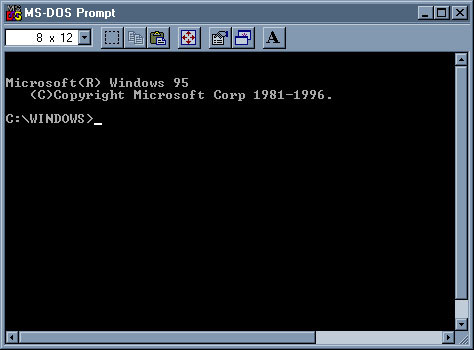
If you are a computer user who has been around for a while, you may remember the days of DOS (Disk Operating System). This was the operating system that powered most PCs in the 1980s and 1990s, before Microsoft Windows dominated the market. While most modern software is no longer compatible with the old DOS environment, there are still many legacy programs that only run on this vintage operating system. If you need to run one of these programs on your modern Windows PC, you can use a tool called vDos to achieve this.
vDos is a free, open-source software that emulates DOS and allows you to run old DOS programs on your modern Windows computer. It provides a complete virtual environment for your old software, which allows for full emulation of the original DOS operating system.
Here is a step-by-step guide on how to use vDos to run old DOS programs on Windows:
1. Download and Install vDos: The first step is to download vDos from the official website. You will see a download link on the homepage, so click on it and then save the installation file to your computer. Once the download is complete, run the installation file and complete the setup wizard.
2. Create a DOS environment: Once you have installed vDos, you need to create a DOS environment for it to run. To do this, open the vDos program and follow the on-screen instructions. You will be prompted to enter a directory path where you want to store your DOS program files. This directory will be used to store all your old program files, so choose a location that is easy to remember and access.
3. Copy your old program files to the vDos directory: Once you have created a DOS environment, you need to copy your old program files to the directory you specified earlier. Use the Windows File Explorer to find the folder containing your old program files and then copy them to the vDos folder. You can also drag and drop them into the vDos window.
4. Run the old program: Once you have copied your program files to the vDos folder, you can now start running your old DOS programs. Open the vDos window and enter the name of the program file you want to run. You can also use the “cd” command to change the directory to the folder containing your program files.
5. Configure vDos: For some older programs, you may need to configure vDos to work properly. To configure vDos, type “CONFIG” into the vDos window and then press Enter. This will bring up a configuration menu where you can adjust various settings to suit your needs.
6. Customize the vDos environment: You can also customize the vDos environment to make it easier to use. For example, you can change the font size, set up shortcut keys, and adjust other settings to better suit your needs.
In conclusion, utilizing vDos is an effective and free method to run your legacy DOS programs without requiring an old PC. The above steps provide a clear guideline on how to install and use vDos without much difficulty. By following these steps, you can bring back the nostalgia of using old DOS programs with ease.






