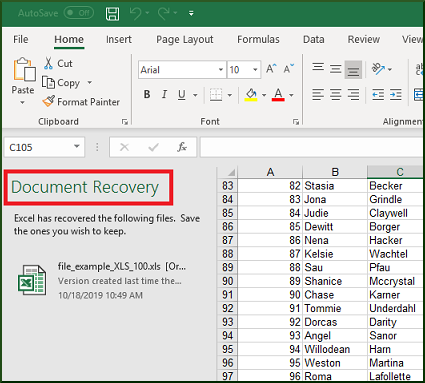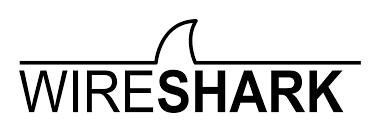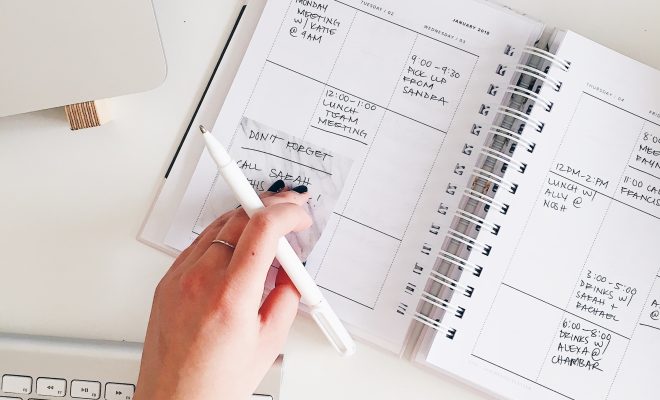How to Use the Ping Command in Windows

The Ping command is a powerful tool that lets you send packets of data to a specific device over the internet or on your local network. Whether you’re troubleshooting network issues, checking your internet speed or finding out if a website is down, the Ping command can be incredibly useful. In this article, we’ll show you how to use the Ping command in Windows.
Step 1: Open the Command Prompt
The Ping command is executed through the command prompt in Windows. To open the command prompt, press the Windows key + R, type “cmd” and hit Enter. Alternatively, you can search for “Command Prompt” in the Windows Start menu.
Step 2: Ping an IP address or domain name
Once you have the command prompt open, you can start using the Ping command. To use it, type “ping” followed by the IP address or domain name of the device or website you want to test. For example, typing “ping www.google.com” will send packets of data to Google’s website.
Step 3: Interpret the results
After executing the Ping command, you will see a series of statistics that show you how many packets were sent, received and lost. You will also see the time it took for each packet to travel to the destination and back. This information can be helpful in determining the quality of your network connection or identifying network issues.
You can also adjust the number of packets sent with the Ping command by appending “-n” followed by the number of packets you want to send. For example, typing “ping -n 10 www.google.com” will send 10 packets to Google’s website.
Step 4: Use Ping to troubleshoot network issues
If you are having issues with your network connection, the Ping command can help identify where the problem is. By pinging different devices on your network or different websites, you can determine if the issue is with your computer or your network as a whole.
For example, if you can’t access a website, but can still ping your router, it’s likely that the issue is with the website itself and not your network connection. On the other hand, if you can’t ping any device on your network, there may be an issue with your router or network configuration.
In conclusion, the Ping command is a powerful tool that can help you diagnose network issues, check your internet speed or find out if a website is down. By following the steps outlined above, you can start using the Ping command in Windows to improve your network troubleshooting skills.