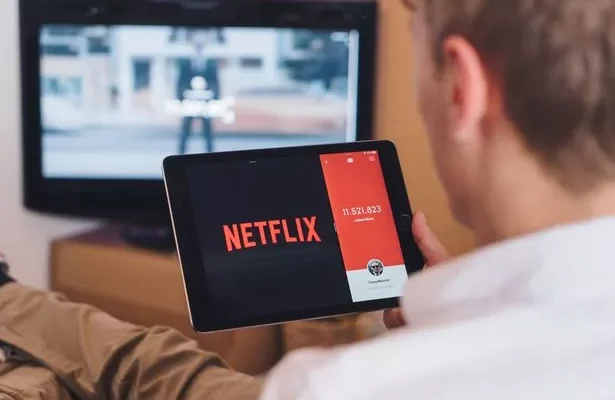How to Use the Magnetic Lasso Tool in Adobe Photoshop

If you’re an avid Adobe Photoshop user, then you must have come across the Magnetic Lasso Tool, which is one of the distinctive features of the software. The Magnetic Lasso Tool is an incredible tool used to accurately select objects in a photo producing a sharp edge around the selected area. It works by following the contours of an object in the photo automatically, making the selection process easier and more precise.
If you’re wondering how to use the Magnetic Lasso Tool in Adobe Photoshop, you’ve come to the right place. In this article, we’ll guide you through the steps to use the Magnetic Lasso Tool to select objects in your photos.
Step 1: Open the image in Adobe Photoshop
The first step to using the Magnetic Lasso Tool is to open your image in Adobe Photoshop. You can do this by going to the File menu, clicking “open,” and selecting the image you want to edit.
Step 2: Choose the Magnetic Lasso Tool
The next step is to select the Magnetic Lasso Tool from the toolbar. It’s represented by an icon that looks like a lasso with a magnet around it. Alternatively, you can use the keyboard shortcut “L” to activate the tool.
Step 3: Adjust the Magnetic Lasso Tool Settings
Once you have selected the Magnetic Lasso Tool, you need to adjust the settings to ensure they suit your needs. The settings can be found in the options bar at the top of the screen. The following are some of the Magnetic Lasso Tool settings that you can adjust.
Width: This setting determines the width of the Magnetic Lasso Tool. You can adjust it based on the size of the object you want to select.
Frequency: This setting determines how often the tool will place anchor points loop.
Edge Contrast: This setting determines the sensitivity of the Magnetic Lasso Tool to the brightness values on the edge of the object being selected.
Step 4: Begin Selecting
With the Magnetic Lasso Tool selected, click on the edge of the object you want to select. The tool will automatically start adding anchor points along the object’s edge as you continue to trace it. The Magnetic Lasso Tool snaps to the edges of the object you’re selecting, creating a selection marquee around it.
Keep tracing the object’s contours by clicking along the edges until you get back to the starting point. Once you connect the last anchor point to the starting point, the selection process will be completed.
Step 5: Clean Up the Selection
After you have selected the object using the Magnetic Lasso Tool, you will most likely notice some rough edges. You can refine the selection edges by going to the “Select” menu, clicking on “Refine Edge” and use the tools available to clean up the edges.
Using the Magnetic Lasso Tool is simple once you’re familiar with the settings and how it works. It’s a precise selection tool that gives you excellent control over the selection edges. By following the above steps, you can accurately select even complex objects from your images in Adobe Photoshop.