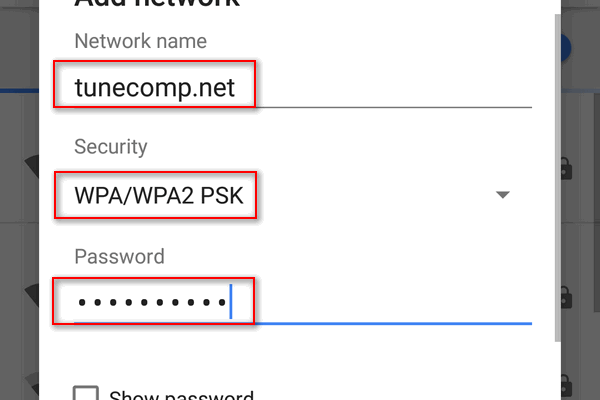How to Use the LOOKUP Function in Excel
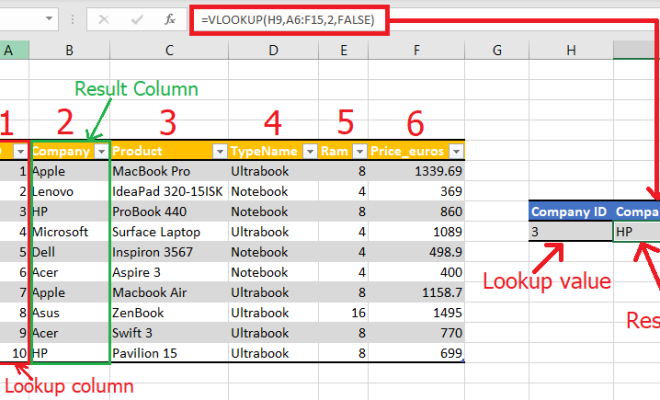
The LOOKUP function in Excel is a powerful tool that can be used to search for a specific value in a range of cells and return a corresponding value from another range of cells. This function can be used for a variety of purposes, such as finding the price of an item based on its name, or determining a student’s grade based on their test score.
In this article, we will go over how to use the LOOKUP function in Excel.
Syntax of the LOOKUP Function
The syntax of the LOOKUP function is as follows:
=LOOKUP(lookup_value, lookup_array, [result_array])
The “lookup_value” is the value you want to find in the lookup_array. The “lookup_array” is the range of cells that contains the lookup values. And the “result_array” is the range of cells that contains the values that you want to return.
If the lookup_value is found in the lookup_array, the function will return the corresponding value from the same position in the result_array. If the lookup_value is not found in the lookup_array, the function will return the nearest smaller value.
Example of the LOOKUP Function
Let’s say you have a list of products and their corresponding prices, and you want to find the price of a specific product. Here’s how you can use the LOOKUP function to do that:
1.Create a table with two columns: “Product” and “Price”. Enter the products and their corresponding prices in the table.
2.In another cell, enter the name of the product you want to find the price for.
3.In another cell, enter the following formula: =LOOKUP(B2,A2:A7,B2:B7)
In this formula, B2 is the lookup_value (the name of the product you want to find the price for), A2:A7 is the lookup_array (the range of cells that contains the product names), and B2:B7 is the result_array (the range of cells that contains the prices).
1. Press Enter to see the result. The cell will display the price of the product you entered.Tips for Using the LOOKUP Function
Here are some tips for using the LOOKUP function effectively:
1. The lookup_array should be sorted in ascending order for the function to work correctly.
2. If the lookup_value is not found in the lookup_array, the function will return the nearest smaller value. This can be useful for finding the price of an item that is closest to the one you are looking for.
3. If the lookup_array contains duplicate values, the function will return the value that appears first in the array.
4. The result_array can be a range of cells that is the same size as the lookup_array, or it can be a single cell.
In conclusion, the LOOKUP function in Excel is a powerful tool that can be used to search for a specific value in a range of cells and return a corresponding value from another range of cells. By following the steps outlined in this article and keeping these tips in mind, you can use the LOOKUP function to streamline your data analysis and make your work in Excel more efficient.