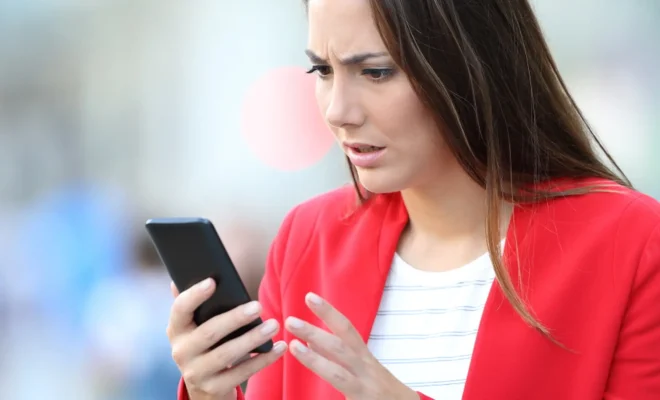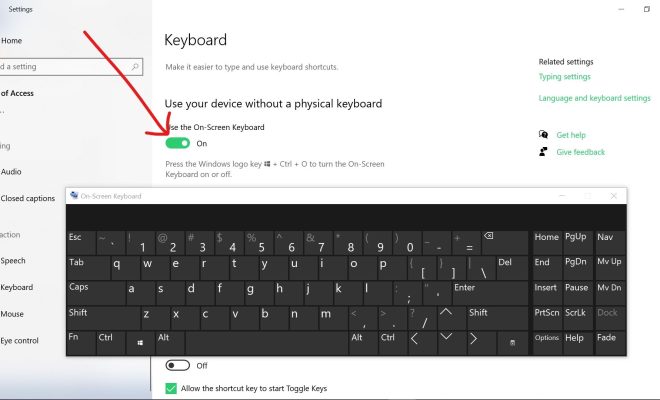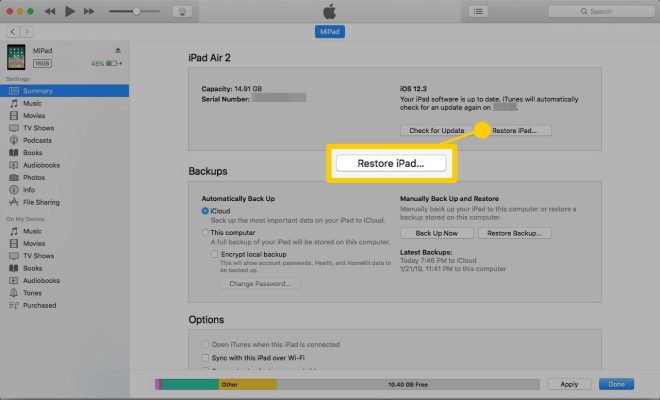How to Use Snapchat on PC
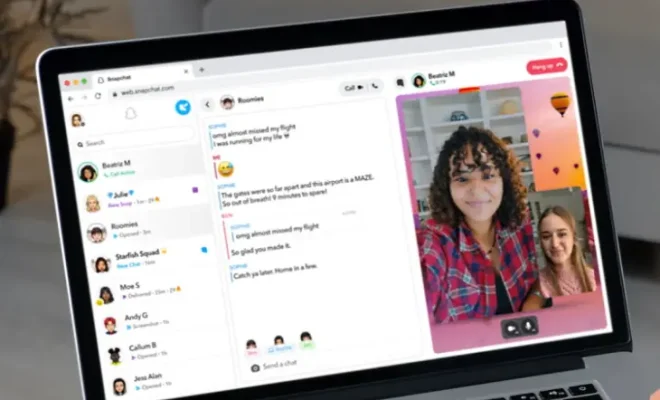
Snapchat is a popular social media app that enables users to send photos and videos that disappear after a few seconds. Unfortunately, the app is not available on PC. But there are still some ways to use Snapchat on a computer. In this article, we’ll discuss the different methods you can use to access Snapchat on your PC.
Method 1: Using an Android emulator
The first way to use Snapchat on your PC is to use an Android emulator. An emulator is a program that allows you to run Android apps on your computer. Here are the steps to use Snapchat on a PC using an Android emulator:
Step 1: Download an Android emulator like Bluestacks, NoxPlayer, or LDPlayer.
Step 2: Install the emulator on your computer by following the on-screen instructions.
Step 3: Once installed, open the emulator and sign in with your Google account.
Step 4: Open the Google Play Store in the emulator and search for Snapchat.
Step 5: Install Snapchat on the emulator and open the app.
Step 6: Log in to your Snapchat account and start sending and receiving snaps.
Method 2: Using Snapchat’s web version
Snapchat also has a web version that enables users to access some features of the app on a computer. Here are the steps to access Snapchat on a PC using the web version:
Step 1: Open your preferred web browser and go to Snapchat’s website.
Step 2: Click on the “Log In” button and enter your Snapchat username and password.
Step 3: Click on the “Unlock for 24 Hours” button to access some features of the app on the web version.
Step 4: You can now view and respond to snaps, browse stories, and send messages.
Method 3: Using a third-party app
Another way to use Snapchat on a PC is to use a third-party app like Snap Camera. Snap Camera is essentially a camera app that lets you add Snapchat filters to your video calls on platforms like Skype, Zoom, or Google Meet. Here are the steps to use Snap Camera:
Step 1: Download and install Snap Camera on your computer.
Step 2: Open the app and select a filter from the available options.
Step 3: Use Snap Camera as your camera source during your video call.
Step 4: The filter you selected will appear on the video call.
In conclusion, you can still use Snapchat on a PC using an Android emulator, the web version, or a third-party app like Snap Camera. It’s essential to note that using third-party apps can be risky, and it’s recommended to use them with caution. It’s always best to stick to the official app or web version provided by Snapchat.