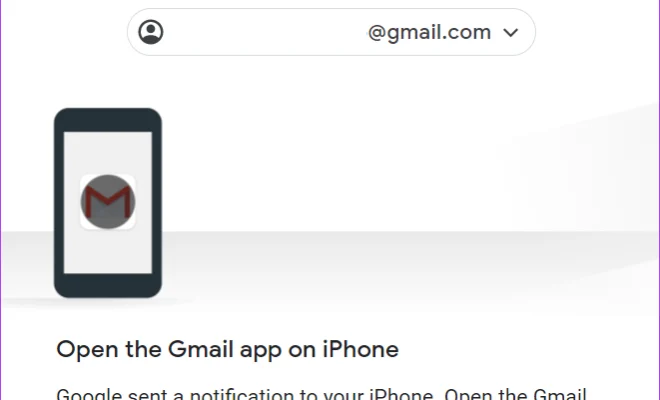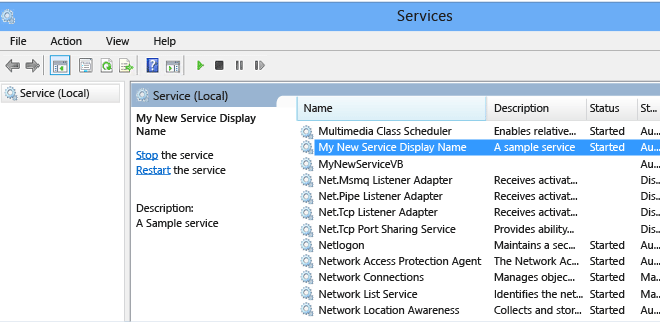How to Use iMessage on Android With AirMessage and a Mac

For those who have switched from an iPhone to an Android device, there is always one feature they miss – the iMessage. The messaging app is exclusive to iOS devices and offers a seamless chatting experience with end-to-end encryption. However, if you have a Mac and an Android device, there is a workaround to use iMessage on Android with AirMessage.
AirMessage is a third-party app that allows Mac users to send and receive iMessages on their Android devices. The app works by creating a server on the Mac that connects to the iMessage network and forwards messages to the Android device. Here’s how to set it up.
Step 1: Get AirMessage
First, download the AirMessage app on your Mac from the official website. The app is free to download, but to use all of its features, you need to purchase a license that costs $5. After downloading, install the app, and open it.
Step 2: Set Up Port Forwarding
To connect your Android device to the Mac server, you need to set up port forwarding on your router. Port forwarding allows external devices to access your network by assigning specific ports to specific IP addresses. In this case, you need to forward port 1359 to your Mac’s IP address.
To do this, you need to access your router’s admin page. The process may vary depending on the router you have, but the general steps are as follows:
– Type your router’s IP address in the browser’s address bar.
– Log in with your admin username and password.
– Locate the Port Forwarding or NAT (Network Address Translation) section.
– Add a new port forwarding rule that assigns port 1359 to your Mac’s IP address.
If you’re not familiar with port forwarding, you can search for your router’s model and “port forwarding” on Google to find a tutorial.
Step 3: Install AirMessage on Android
After setting up port forwarding, you need to install the AirMessage app on your Android device from the Google Play Store. The app is free to download and install.
Step 4: Connect to the Mac Server
Before you can start using iMessage on your Android device, you need to connect to the Mac server. Launch the AirMessage app and fill in your Mac’s IP address (you can find it by going to System Preferences -> Network on your Mac) and the port number (1359) you forwarded earlier. You also need to enter your iMessage account credentials, which will be stored securely on your Mac.
Once you’ve entered the required information, tap Connect. The app will connect to the Mac server, and you’ll be able to see your iMessage conversations on your Android device.
Step 5: Use iMessage on Android
After connecting to the Mac server, you can use iMessage on your Android device just like you would on an iPhone. You can send and receive messages, share photos and videos, and even use emojis and stickers. The app also supports group chats and read receipts.
One thing to note is that AirMessage is not an official Apple app, so it may not work perfectly all the time. Also, it relies on your Mac to be turned on and connected to the internet, so if your computer is off or disconnected, you won’t be able to use iMessage on Android.
In conclusion, if you have a Mac and an Android device and miss the iMessage experience, AirMessage is a great workaround to use iMessage on Android. It’s easy to set up and use and doesn’t require any complicated hacks or tweaks. Give it a try and let us know how it works for you.