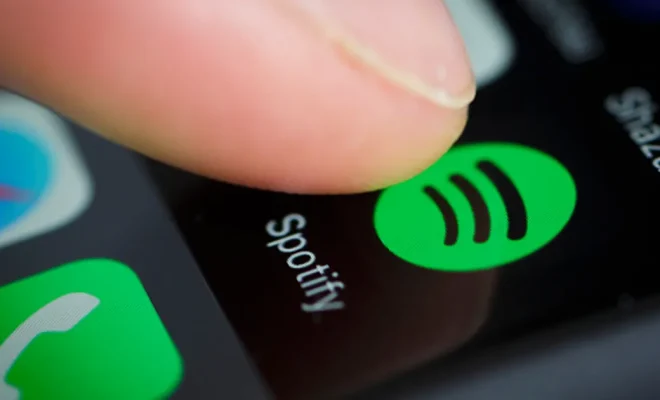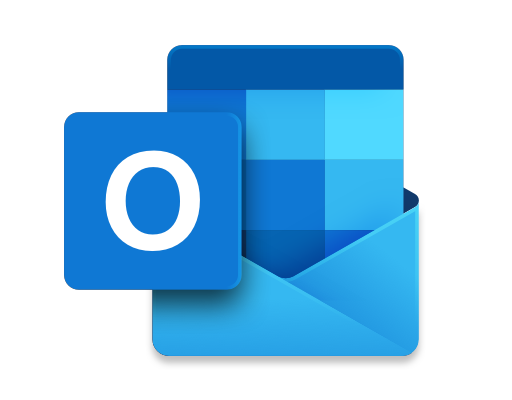How to Use Excel Formulas in Word Documents

Microsoft Excel and Microsoft Word are two of the most popular Microsoft Office applications. They’re widely used by millions of people around the world to help them with a range of tasks. One of the most powerful features of Excel is its ability to create and use formulas. But did you know that you can also use Excel formulas in Word documents?
Using Excel formulas in Word documents is a fantastic way to save time and effort when working with large amounts of data. It’s perfect for creating complex reports, financial statements and other documents that require calculations. In this article, we’ll take a look at how you can use Excel formulas in Word documents.
Step 1 – Open Microsoft Excel and create your formula
First, you’ll need to create your formula in Excel. Open a new Excel spreadsheet and enter your data. Once you have all the information you need, start building your formula. Remember that the formula needs to be self-contained, with all the data references included in the Excel formula.
Step 2 – Copy the formula
Once you’ve created your formula, copy it by clicking on the formula cell and pressing ‘Ctrl+C’ or right-clicking and selecting ‘Copy’. This will save your formula to your clipboard.
Step 3 – Open the Word document
Now, open your Word document and navigate to the page where you want to insert your Excel formula. Place your cursor at the point where you want the formula to appear.
Step 4 – Paste the formula
To insert your formula, you’ll need to use the ‘Paste Special’ feature. Click on the ‘Paste Special’ button in the ‘Clipboard’ section of the ‘Home’ tab. This will open the ‘Paste Special’ dialog box. Select ‘Microsoft Excel Worksheet Object’ and then click ‘OK’.
Step 5 – Adjust the formatting
Once your formula has been pasted into your Word document, you may need to adjust the formatting. If necessary, you can use the ‘Format’ tab on the ‘Excel’ ribbon to make these changes. You can change the font, size, and color of the text. You can also use the ‘Table Tools’ option to adjust the look of the table that contains the formula.
In conclusion, using Excel formulas in Word documents is a simple and effective way to save time and effort when working with large amounts of data. It’s a powerful tool that allows you to create complex reports, financial statements and other documents that require calculations. Whether you’re a student, a professional, or a casual user, using Excel formulas in Word documents can be a valuable asset in your daily work.