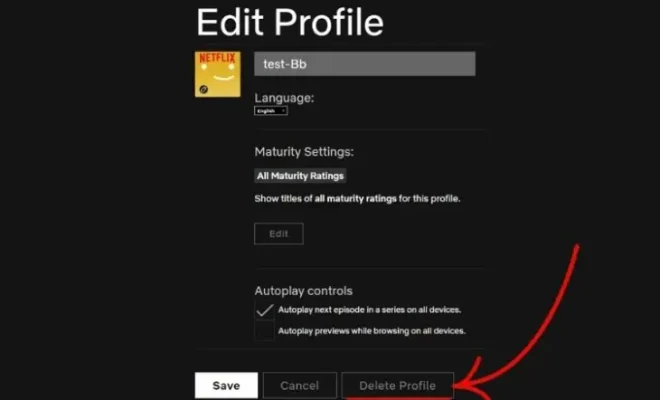How to Use Emojis in Windows 11 Using Keyboard Shortcuts
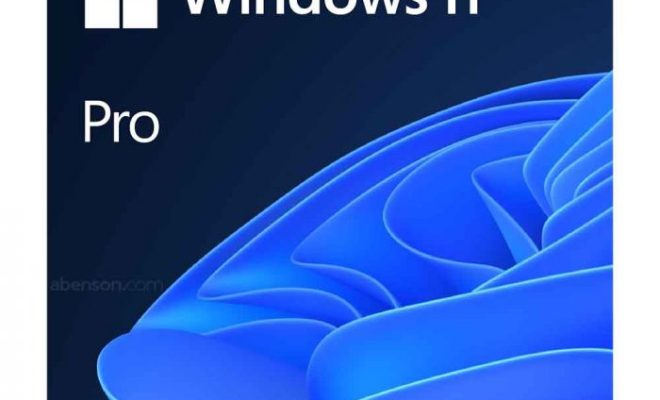
Emojis have become an integral part of online communication. They add a personal touch to our texts, emails, and social media posts, making the conversations more engaging and expressive.
With the release of Windows 11, Microsoft has made it easier to use emojis across all applications by introducing new keyboard shortcuts. In this article, we will discuss how to use emojis in Windows 11 using keyboard shortcuts.
Step 1: Position your cursor
To use emojis in Windows 11, you first need to position your cursor where you want to insert the emoji. This could be in a text document, email, or any other application that supports emojis.
Step 2: Press Windows key + period (.)
The new keyboard shortcut to open the Windows 11 emoji picker is the Windows key + period (.) shortcut. This shortcut will open up the emoji picker window where you can select the emoji that you want to use.
Step 3: Search for emojis
Once you have opened the emoji picker, you can search for the emoji you want to use by typing in the search bar. The emoji picker also suggests related emojis that may be of interest to you.
Step 4: Choose an emoji
Once you have located the emoji that you want to use, you can click on it to insert it into your text. Alternatively, you can use the arrow keys to select the emoji and press Enter to insert it.
Step 5: Close the emoji picker
After you have inserted your desired emoji, you can close the emoji picker by either clicking on the X in the upper right corner or by pressing the Windows key + period (.) keyboard shortcut again.