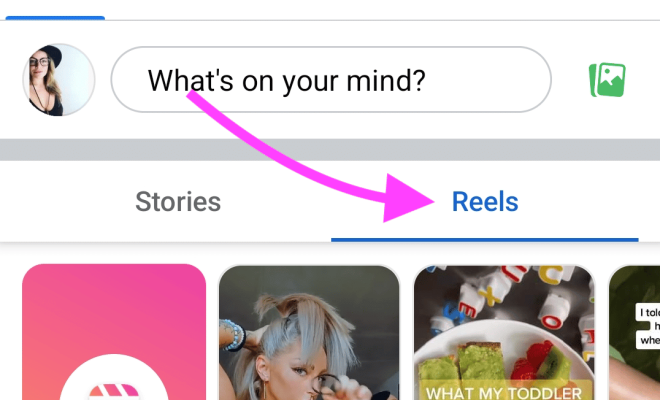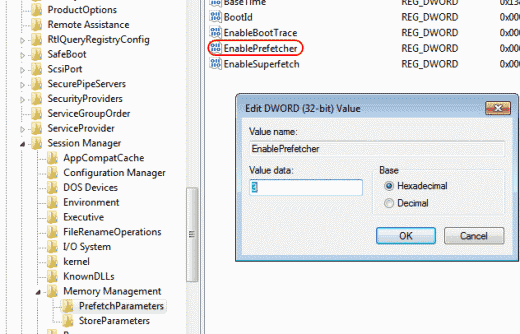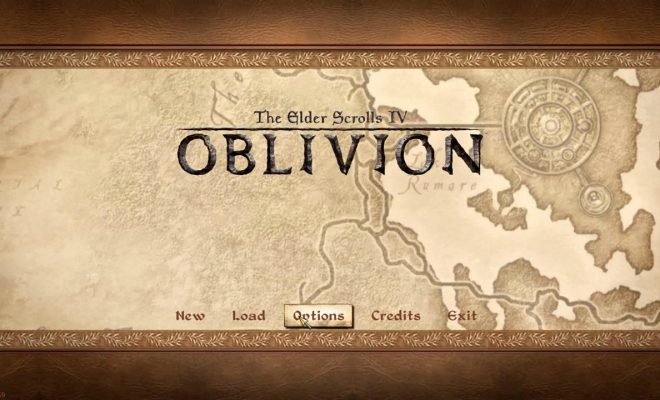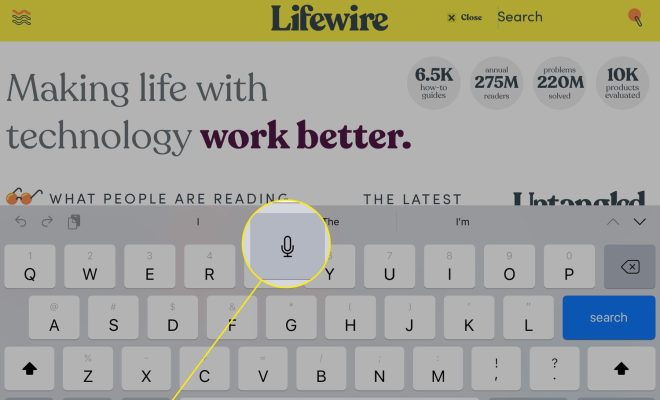How to Use Disk Utility to Create a RAID 1 (Mirror) Array
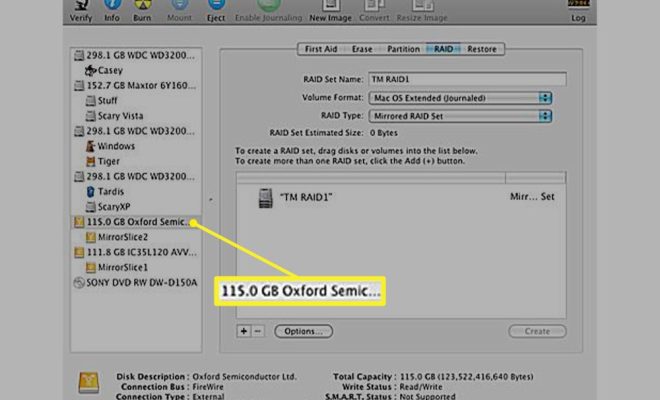
RAID 1 (Redundant Array of Independent Disks) is a type of disk array that provides data redundancy by mirroring data on two or more disks. This means that if one disk fails, the data can still be accessed from the other disk(s).
In this article, we will show you how to create a RAID 1 array using Disk Utility on a Mac.
Step 1: Back up your Data
Before creating a RAID 1 array, it is important to back up your data. This is because creating a RAID 1 array will erase all data on the disks you want to use.
Step 2: Open Disk Utility
Disk Utility is a built-in utility on Macs that allows you to manage disks and disk images. To open Disk Utility, go to Applications > Utilities > Disk Utility.
Step 3: Select the Disks
In Disk Utility, select the disks you want to use for your RAID 1 array. To select multiple disks, hold down the Command key while clicking on the disks.
Step 4: Click on “RAID” in the Toolbar
In the toolbar at the top of the Disk Utility window, click on “RAID”.
Step 5: Click on “Create RAID”
In the RAID section of Disk Utility, click on the “Create RAID” button.
Step 6: Configure the RAID 1 Array
In the “Create RAID” window, configure the RAID 1 array by doing the following:
1. Give the array a name
2. Choose “Mirror” as the RAID type
3. Select the disks you want to use for the array
4. Choose “Mac OS Extended (Journaled)” as the file system format
Step 7: Click on “Create”
Once you have configured the RAID 1 array, click on “Create” to create the array.
Step 8: Wait for the Array to be Created
The time it takes to create the RAID 1 array depends on the size of the disks you are using. Once the array has been created, it will appear in the list of disks in Disk Utility.
Step 9: Use the RAID 1 Array
Once the RAID 1 array has been created, you can use it like any other disk. Any data you write to the array will be mirrored on all the disks in the array, providing data redundancy in case of disk failure.
In conclusion, creating a RAID 1 array using Disk Utility on a Mac is a simple process that provides data redundancy and can help prevent data loss. Just be sure to back up your data before creating the array, as all data on the disks will be erased.